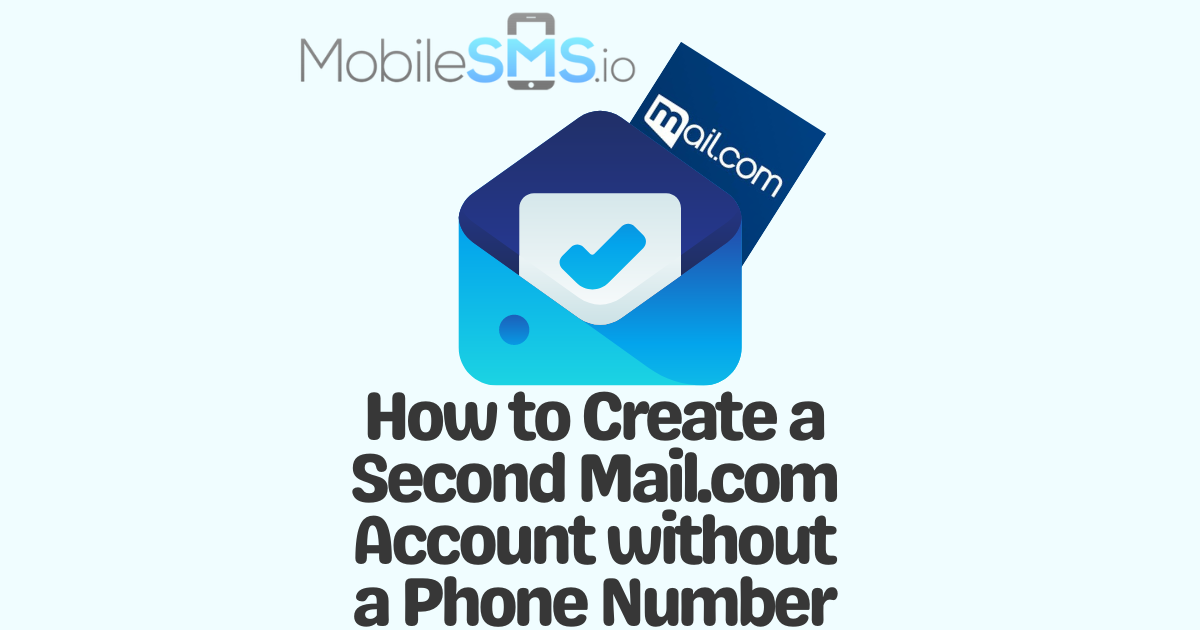(Updated October 2025)
Mail.com is the perfect webmail solution for freelancers and small business owners looking for large storage email accounts with robust security features. In 2025, with over 2.5 billion email users worldwide, most professionals prefer having multiple accounts for personal, professional, and anonymous use. The only problem is having to link separate phone numbers for each account. So, how to create a second mail.com account without a phone number?
In this comprehensive guide, we’ll show you exactly how to bypass phone verification using reliable virtual phone number services. This way, you won’t have to link your personal number to your anonymous account, maintaining your privacy while accessing all of Mail.com’s powerful features.
Table of Contents
- Why Mail.com Requires Phone Verification in 2025
- Reasons to Have Multiple Email Accounts
- How to Create a Second Mail.com Account without a Phone Number?
- How Does MobileSMS.io Work?
- Troubleshooting Common Verification Issues
- Alternative Methods and Pro Tips
- Frequently Asked Questions
- Conclusion
Why Mail.com Requires Phone Verification in 2025
Mail.com has strengthened its verification requirements in 2025 to combat spam and automated account creation. The platform now requires phone verification for:
- Account Security: Two-factor authentication and account recovery options
- Spam Prevention: Reducing bot-created accounts that send bulk emails
- Compliance: Meeting international data protection regulations like GDPR and CCPA
- User Protection: Preventing identity theft and fraudulent activities
Understanding these requirements helps you navigate the verification process more effectively while maintaining your privacy.
Reasons to Have Multiple Email Accounts
There are many compelling reasons to have multiple accounts in 2025’s digital landscape:
- Separate Business from Personal: You can use a second email account strictly for business purposes. This allows you to keep a professional username for your business email, leaving a good impression on clients. In fact, recent studies show that 42% of people decide to open an email based on the username alone. Having dedicated business accounts also helps with email organization and professional branding.
- Filter Spam: With a separate account, you can set aside useless spam emails. So, anytime you want to join a website or sign up for apps or services, use your second account. That way, you won’t have to constantly clear out spam emails from your personal account. Statistics from 2025 indicate that the average person receives 121 emails daily, with nearly 50% being spam or promotional content.
- Maintain Anonymity: A separate secret account is perfect for when you want to fly under the radar. You might want to access your competitor’s blogs or participate in online conversations for the sake of market research. All of these can only be done under an alias rather than your public username.
- Enhanced Security Through Compartmentalization: Security experts in 2025 recommend using different email addresses for different purposes. This limits the damage if one account gets compromised. Use separate emails for banking, social media, shopping, and personal communications.
- Testing and Development: If you’re a developer or digital marketer, multiple accounts allow you to test email campaigns, app functionalities, and user experiences without affecting your primary account.
How to Create a Second Mail.com Account without a Phone Number?
Now, let’s look at how to create a second Mail.com account without a phone number. For this, MobileSMS.io is the perfect solution. Our tool provides you with non-VoIP, real SIM card phone numbers that you can use to verify your account. This will save you from linking your personal phone number to an anonymous account while ensuring successful verification every time.
Just remember that these phone numbers come in different rental options. You can choose from temporary numbers for quick verification or our “All Services” 30-day rental plan if you need ongoing access to your accounts. The temporary numbers last long enough for you to complete the verification process and initial account setup, while longer-term rentals provide continued access for account recovery and two-factor authentication.
Key Advantages of Using MobileSMS.io:
- Real USA phone numbers that work with all major platforms
- Non-VoIP numbers accepted by strict verification systems
- Instant delivery and activation
- Privacy-focused service with no personal data required
- Reliable SMS reception for verification codes
How Does MobileSMS.io Work?
Here’s a detailed step-by-step guide on how to create a second Mail.com account without a phone number using MobileSMS.io:
- Prepare Your Mail.com Registration: Open Mail.com on your phone or computer. Click on “Create an Account” and have your desired email address ready.
- Fill Initial Information: Complete the registration form with your chosen username and password. Mail.com offers various domain options (@mail.com, @email.com, @usa.com, etc.), so choose one that suits your needs.
- Access MobileSMS.io: When Mail.com asks for your cellphone number, open MobileSMS.io in a new tab or on your phone. Our platform works seamlessly on all devices.
- Select Your Phone Number: Choose USA as the country for maximum compatibility with Mail.com. Our USA numbers have the highest success rate for email verifications.
- Choose Your Service: Select Mail.com from our extensive list of supported services. If you plan to create multiple accounts or need long-term access, consider our “All Services” 30-day rental for maximum flexibility.
- Receive Your Number: Once you’re given the phone number, immediately input it into the Mail.com registration form. Our numbers are instantly active and ready to receive SMS.
- Complete Verification: You’ll receive a verification code on that number within seconds. Enter the code in Mail.com to verify your account.
- Finalize Account Setup: After successful verification, complete any additional profile settings and security options. Your second Mail.com account is now ready to use!
Apart from Mail.com, you can also use MobileSMS.io to create a Gmail account or make anonymous accounts on Instagram. Our Real SIM Card phone numbers work with over 200 popular platforms and services.
Troubleshooting Common Verification Issues
Sometimes you might encounter challenges during the verification process. Here are solutions to common issues:
1. Verification Code Not Received:
- Wait 2-3 minutes as some services delay SMS delivery
- Request a new code if the first doesn’t arrive
- Ensure you entered the number correctly with the proper country code
- Try a different MobileSMS.io number if issues persist
2. “Invalid Phone Number” Error:
- Mail.com may reject VoIP numbers – MobileSMS.io uses real SIM cards to avoid this
- Double-check the format matches Mail.com’s requirements
- Select a different area code if one doesn’t work
3. Account Locked After Creation:
- Complete your profile information to appear more legitimate
- Avoid creating multiple accounts too quickly
- Use different browsers or clear cookies between account creations
Alternative Methods and Pro Tips
While MobileSMS.io is the most reliable solution, here are additional strategies for managing multiple Mail.com accounts in 2025:
Pro Tips for Account Management:
- Use Alias Features: Mail.com allows you to create up to 10 alias addresses under one account, which might eliminate the need for multiple accounts in some cases.
- Password Management: Use a password manager to keep track of multiple accounts securely. In 2025, this is essential for maintaining strong, unique passwords.
- Browser Profiles: Create separate browser profiles for different email accounts to avoid constant logging in and out.
- Email Forwarding: Set up forwarding rules to manage multiple accounts from a central inbox when appropriate.
- Regular Maintenance: Log into each account at least once every 30 days to keep them active and prevent automatic deletion.
Frequently Asked Questions
Q: How many Mail.com accounts can I create with MobileSMS.io?
A: You can create as many accounts as you need. Each verification requires a different phone number, but our service provides unlimited access to new numbers.
Q: Will Mail.com detect that I’m using a temporary number?
A: No, MobileSMS.io uses real SIM card numbers from actual mobile carriers, making them indistinguishable from regular phone numbers.
Q: Can I recover my Mail.com account later without the original phone number?
A: For long-term account access, consider our “All Services” 30-day rental plan. This ensures you can receive recovery codes when needed. Alternatively, set up backup recovery options like security questions or alternate email addresses.
Q: Is this method legal?
A: Yes, using virtual phone numbers for account verification is completely legal. You’re simply protecting your privacy while complying with Mail.com’s verification requirements.
Q: What if Mail.com changes their verification process?
A: MobileSMS.io constantly updates our service to work with the latest verification methods. Our USA-based real SIM numbers are accepted by even the strictest verification systems in 2025.
Conclusion
Now you know exactly how to create a second Mail.com account without a phone number in 2025. With MobileSMS.io’s reliable service, you can maintain your privacy while accessing all the benefits of multiple email accounts. Whether you need to separate business from personal communications, filter spam more effectively, or maintain online anonymity, our solution makes it simple and secure.
Don’t waste any more time juggling phone numbers or compromising your privacy. If you’re looking for disposable phone numbers for Mail.com or any of the 200+ platforms we support, visit MobileSMS.io today. We provide you with the best USA-based, non-VoIP phone numbers to bypass the verification of any website or app, backed by our commitment to privacy and reliability.