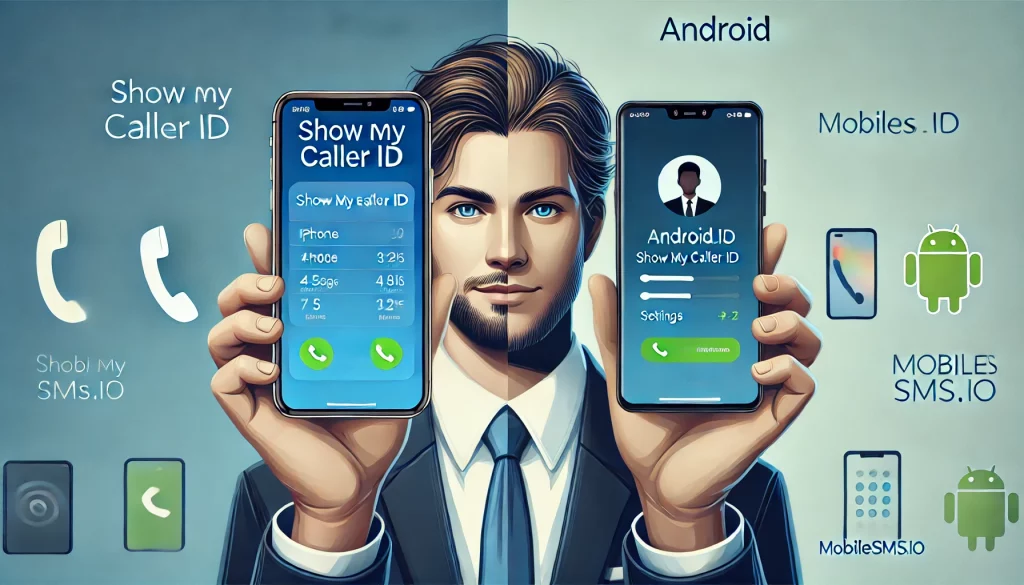- Introduction
- Understanding Caller ID Name (CNAM)
- How Caller ID Works
- Step-by-Step Guide to Changing Caller ID Name on iPhone
- Step-by-Step Guide to Changing Caller ID Name on Android
- Important Considerations When Changing Caller IDs
- FAQs (Frequently Asked Questions)
Introduction
Caller ID is a crucial feature in telephonic communication. It displays the name and number of the person calling, helping recipients decide whether to answer the call. Managing your caller ID name is essential for creating positive first impressions and enhancing call pick-up rates.
By customizing your caller ID name, you can:
- Make your calls easily identifiable
- Improve response rates from people you’re contacting
- Establish a professional appearance if you’re calling for business purposes
Understanding how to change your caller ID name on both iPhone and Android devices can significantly improve your communication experience. This guide will provide step-by-step instructions for updating your caller ID name on these platforms.
Understanding Caller ID Name (CNAM)

Caller ID Name (CNAM) is an important part of caller identification. It shows the caller’s name on the recipient’s phone screen, giving them an instant idea of who is calling. This can greatly increase the chances of the call being answered and create a friendly start to the conversation.
How Caller ID Works
The CNAM system works in a few steps:
- Initiation: When you make a call, your phone number and associated CNAM information are sent.
- Transmission: The signal containing your number and name travels through network carriers.
- Display: The recipient’s carrier receives this information and displays it on their phone screen.
Role of Network Carriers
Network carriers act as intermediaries in this process:
- They ensure that the correct CNAM data is transmitted along with your phone number.
- Some carriers allow users to update their CNAM directly, while others require customer service intervention.
Understanding these underlying mechanics helps you manage your caller ID settings more effectively.
Step-by-Step Guide to Changing Caller ID Name on iPhone
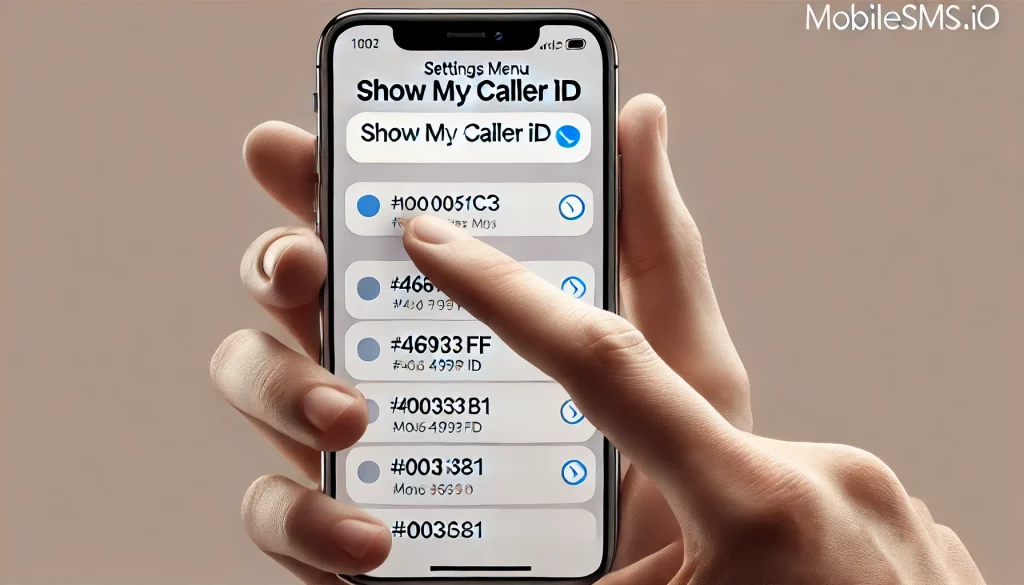
1. Accessing iPhone Settings and Turning On/Off Caller ID
Managing your caller ID name on an iPhone begins with accessing the settings. Here’s a step-by-step guide to help you navigate through this process:
- Open Settings: Unlock your iPhone and tap on the Settings app, which looks like a gear icon.
- Go to Phone Settings: Scroll down in the Settings menu until you find the Phone option. Tap on it to open the phone settings.
- Locate ‘Show My Caller ID’: Within the Phone settings, look for the option labeled Show My Caller ID. This setting controls whether your caller ID is displayed when making calls.
To turn your caller ID on or off:
Turn On Caller ID:
- Tap on Show My Caller ID.
- Toggle the switch to the On position (the switch will turn green).
Turn Off Caller ID:
- Tap on Show My Caller ID.
- Toggle the switch to the Off position (the switch will turn gray).
Implications of Each Choice:
- Turning On: When enabled, your caller ID will be displayed, allowing recipients to see your name and number. This can increase call pick-up rates as recipients are more likely to answer calls from known contacts.
- Turning Off: Disabling this feature means your number will appear as ‘Unknown’ or ‘Private’ to recipients. While this offers privacy, it might lead to a lower call pick-up rate since many people avoid answering unidentified calls.
Changing these settings is a straightforward process, but it’s crucial to understand how each choice affects your telecommunication experience. For those who prefer detailed customization of their caller ID name, additional steps involving carrier services or mobile apps may be required.
In some cases, such as with T-Mobile or Verizon, you may need to contact your carrier directly for specific instructions on updating your caller ID name. It’s also worth noting that some users have expressed a desire for mandatory caller ID due to its implications on privacy and communication efficiency.
In summary, accessing and managing your caller ID through iPhone settings provides a simple yet effective way to control how you’re identified during calls. However, for more advanced customization options or if you’re facing issues with the default settings, consider exploring discussions in forums such as Apple’s Support Community where users share their experiences and solutions related to caller ID management.
2. Updating Caller ID Name via Carrier or App on iPhone
Changing the caller ID name on an iPhone isn’t as straightforward as toggling settings in your device. For this, you will often need to go through your carrier or use a dedicated mobile app.
Options for updating the caller ID name:
- Carrier Services: Most carriers provide an option to update your caller ID name. This can usually be done through their customer service or online account management.
- Mobile Apps: Some carriers offer mobile apps that make it easier to manage various account settings, including your caller ID name. One example is the T-Mobile app.
Using the T-Mobile app to change your caller ID name:
1. Download and Install the T-Mobile App
Ensure you have the latest version of the T-Mobile app installed on your iPhone. You can download it from the App Store.
2. Log In to Your Account
Open the app and log in using your T-Mobile credentials. If you don’t have an account, you’ll need to create one.
3. Navigate to Settings
Once logged in, tap on the menu icon (usually three horizontal lines) located in the upper corner of the screen. Select Profile Settings or Account Settings depending on your app version.
4. Access Caller ID Settings
Scroll down until you find Caller ID Name or a similar option. Tap on it to open the settings for changing your Caller ID name.
5. Update Your Caller ID Name
Enter the new name you want displayed when you make calls. Confirm changes by tapping Save or Update.
6. Verification and Confirmation
You may receive a confirmation email or SMS indicating that your Caller ID name has been successfully updated.
Updating your caller ID name using a carrier-specific app like T-Mobile ensures that all calls made from your iPhone will display the new information accurately, enhancing communication and trust with your contacts.
3. Restarting Your iPhone After Changing Caller ID Name
Restarting your iPhone is a crucial step to ensure that changes to your caller ID name are fully integrated. Once you update the caller ID name through your carrier or app, a simple restart can help synchronize the changes across all network services.
However, some users have reported issues with their iPhones not restarting properly after such changes. If you encounter any problems, you might want to check out this Apple discussion thread for potential solutions.
- Press and Hold the power button until the slider appears.
- Slide to Power Off.
- Wait a few seconds before turning it back on by holding the power button again.
Restarting ensures that your new caller ID name is recognized by all networks and displayed correctly on recipient’s screens, providing a seamless calling experience.
Step-by-Step Guide to Changing Caller ID Name on Android
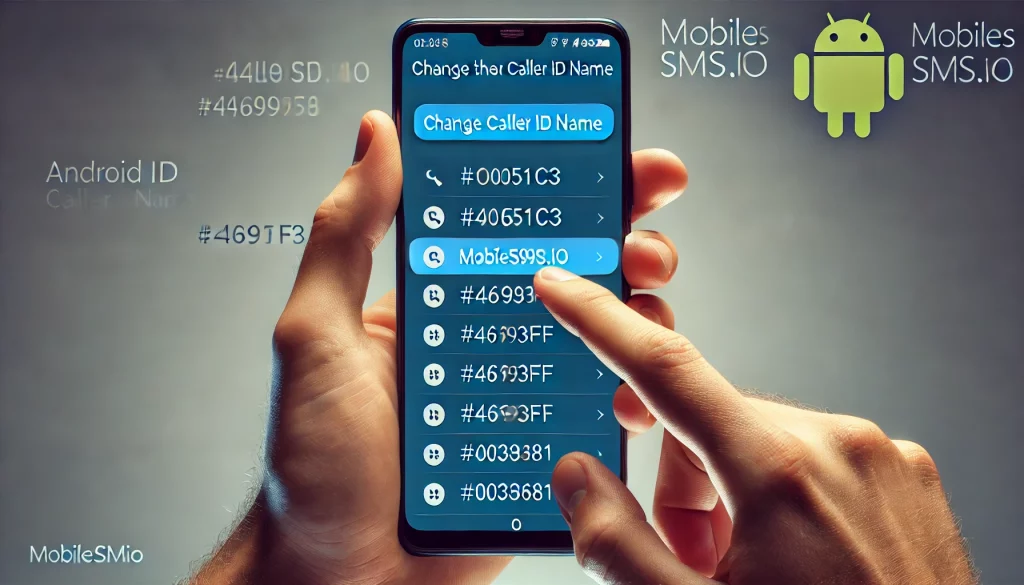
1. Accessing Android Settings and Contacting Your Carrier for Changes
Changing your caller ID name on an Android device involves a few steps that may vary depending on your carrier and the type of phone you have.
Accessing Settings
- Open Settings: Start by locating the Settings app on your Android device. This is typically represented by a gear icon.
- Navigate to Google Account: Scroll down and select Google, then tap on Manage your Google Account.
- Personal Info: Within the Google Account settings, find the section labeled Personal Info. This is where you can update details like your name, email, and phone number.
Updating your name in these settings can sometimes influence how your caller ID appears to others. However, this method might not be sufficient for all carriers.
Contacting Your Carrier
Unlike iPhones, where some changes can be made directly through the phone’s settings or an app, Android devices often require carrier intervention. The caller ID name (CNAM) data is stored and managed by the carrier.
Steps to Take:
- Call Customer Service: Use your carrier’s customer service number to reach out for assistance.
- Provide Identification: Be prepared to verify your identity and account details.
- Request Change: Specifically ask for a change in your caller ID name. Some carriers might allow you to do this through their website or mobile app instead of calling.
Examples of Carrier Procedures:
- T-Mobile: Offers changes via their website or T-Mobile app.
- Verizon: Requires calling customer service or visiting a local store.
- AT&T: Allows changes through their online portal under profile settings.
Understanding these steps ensures that when you change your caller ID name on an Android device, it reflects accurately during calls. Different carriers have unique procedures, so contacting them directly is often the most reliable method.
Continuing with this process guarantees that modifications are properly integrated into the network system, ensuring that your updated caller ID name appears correctly on the recipient’s screen during calls.
2. Using Mobile Apps for Caller ID Changes on Android Devices
You can also change the caller ID name on Android devices using various mobile apps. These apps usually have a simple interface, making it easier to manage your caller ID settings without having to contact your carrier directly.
Available Mobile Apps:
1. T-Mobile Name ID:
For T-Mobile users, the T-Mobile Name ID app allows you to update your caller ID name directly from your device.
Steps:
- Download and install the T-Mobile Name ID app from the Google Play Store.
- Open the app and log in with your T-Mobile account credentials.
- Navigate to the “Caller ID” section and update your name as desired.
2. AT&T Call Protect:
AT&T customers can use the AT&T Call Protect app to change their caller ID name.
Steps:
- Install AT&T Call Protect from the Google Play Store.
- Sign in with your AT&T account information.
- Access the caller ID settings and input your new name.
3. Verizon Caller Name ID:
Verizon offers the Verizon Caller Name ID app for managing caller ID names.
Steps:
- Download Verizon Caller Name ID from the Google Play Store.
- Log in with your Verizon account details.
- Update your caller ID name in the designated section.
4. Hiya:
Hiya is a third-party app that supports various carriers and provides enhanced caller identification features. You can find it on both Android and iOS platforms, making it a versatile option for changing your caller ID name.
Steps:
- Install Hiya from the Google Play Store or Apple App Store.
- Follow the on-screen instructions to set up an account.
- Adjust your caller ID settings within the app.
These apps simplify the process of changing your caller ID name, offering an alternative method compared to navigating through Android settings or contacting carriers directly for assistance.
3. Restarting Your Android Device After Changing Caller ID Name
Restarting your Android device is crucial to ensure that the changes to your caller ID name are fully integrated and reflected properly. Once you’ve made the necessary updates via your carrier or a mobile app, a reboot helps in refreshing the phone’s system and applying the new settings.
Steps to restart your Android device:
- Press and hold the power button on your Android device until the power menu appears.
- Select “Restart” from the menu. If this option isn’t available, choose “Power off” and then turn it back on manually after a few seconds.
- Wait for your device to reboot completely.
By restarting, you ensure that all changes made in the Android settings or Google Account settings are effectively applied. This step is essential in confirming that your new caller ID name will be displayed correctly during calls.
Remember, skipping this step might delay the update process, making it harder for you to see if the changes have taken effect immediately.
Important Considerations When Changing Caller IDs

Carrier Limitations
Not all carriers allow changes to the caller ID name. Depending on your service provider, you might encounter varying policies and procedures. For instance:
- T-Mobile: Offers an in-app solution for changing the caller ID name.
- AT&T: Typically allows changes through their online portal or customer service.
- Verizon: Might require contacting customer support to update the caller ID name.
These differences mean that your ability to change the caller ID name can be limited by your carrier’s policies. Complex procedures may involve filling out forms or waiting for approval, which can delay the process.
Impact on Communication
Updating your caller ID can significantly affect communication with your contacts. A recognizable caller ID increases the likelihood of your calls being answered. Here are some key impacts:
- Enhanced Trust: A clear and accurate caller ID fosters trust, ensuring recipients know who is calling.
- Professionalism: For business calls, a professional caller ID creates a positive impression and can enhance client relations.
- Personal Connections: Friends and family are more likely to pick up when they see a familiar name.
Overall Call Experience
The overall call experience is also influenced by how your updated caller ID integrates into existing contact lists and call logs. Some considerations include:
- Syncing Issues: Ensure that changes sync properly across all devices to avoid confusion.
- Integration with Apps: Verify that third-party apps like WhatsApp or Viber reflect the updated caller ID during calls.
Keeping these considerations in mind ensures a smooth transition when changing your caller ID name, enhancing both personal and professional communication.
FAQs (Frequently Asked Questions)
What is Caller ID and why is it important?
Caller ID is a feature that displays the name and number of the incoming caller. It plays a crucial role in communication by helping recipients identify who is calling, which can enhance call pick-up rates and create positive first impressions.
How do I change my Caller ID name on an iPhone?
To change your Caller ID name on an iPhone, access the Settings app, locate the ‘Show My Caller ID’ option, and follow the instructions to either update it through your carrier or a mobile app. Remember to restart your iPhone after making changes for them to take effect.
Can I change my Caller ID name on Android devices?
Yes, you can change your Caller ID name on Android devices by accessing the settings and contacting your carrier. Additionally, there are mobile apps available that can assist with this process. Restarting your device after making changes is also necessary to see the updates reflected.
Why might I need to contact my carrier to change my Caller ID name?
Not all carriers allow changes to the Caller ID name directly through device settings. In some cases, you may need to contact your carrier for assistance due to their specific policies or procedures regarding Caller ID updates.
What should I consider before changing my Caller ID name?
Before changing your Caller ID name, consider that not all carriers permit these changes, and some may have complex procedures involved. Additionally, updating your caller ID can impact how contacts perceive calls from you, affecting overall communication experiences.
Is it necessary to restart my phone after changing my Caller ID name?
Yes, it is important to restart your phone after changing your Caller ID name on both iPhone and Android devices. This ensures that all changes are fully integrated and reflected when making calls.