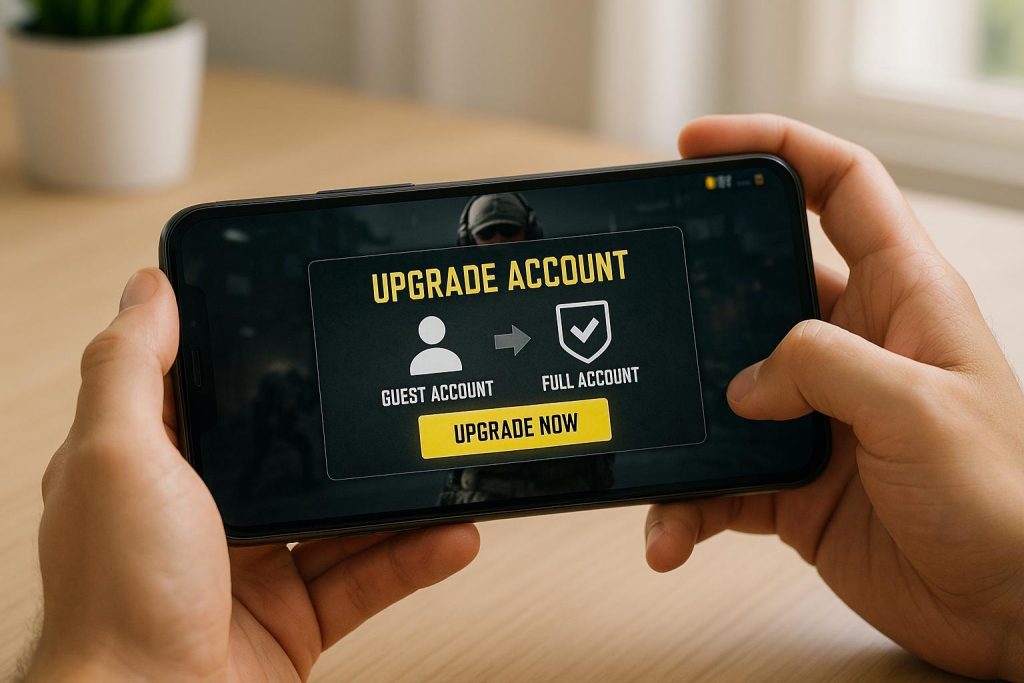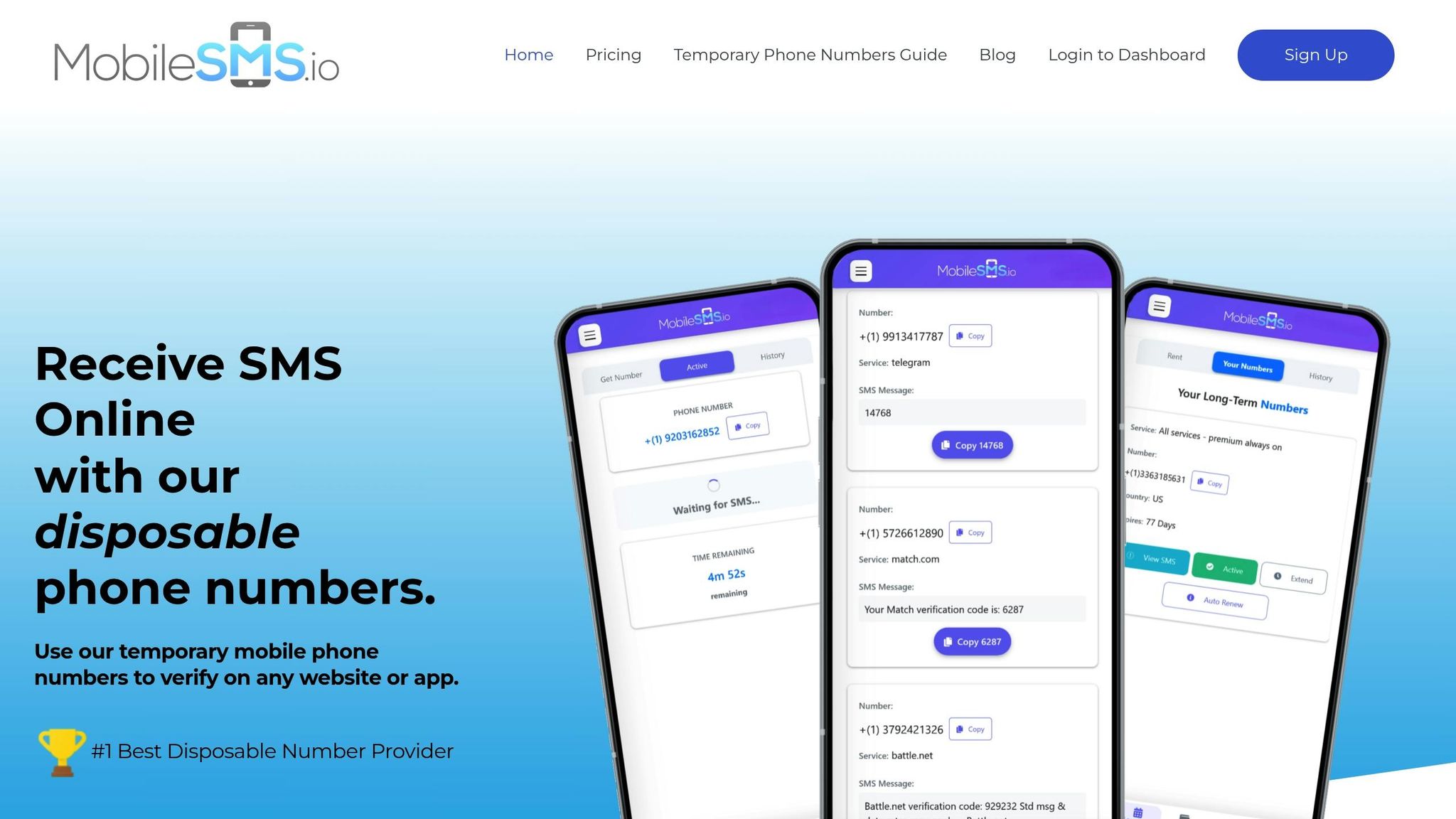Switching your Call of Duty Mobile guest account to a full account is crucial to secure your progress and unlock advanced features. Guest accounts save data only on your device, meaning you risk losing everything if your phone is lost or replaced. Upgrading to a full account links your data to the cloud, enabling recovery, cross-device access, and participation in tournaments.
Key Benefits of Upgrading:
- Data Security: Cloud backup protects your progress and purchases.
- Cross-Device Access: Seamlessly switch between devices.
- Competitive Play: Join tournaments and ranked matches.
- Social Features: Add friends, join clans, and participate in team events.
- Special Rewards: Exclusive items like unique skins for full account users.
Risks of Staying on Guest:
- Data Loss: No recovery if your device is lost or damaged.
- Limited Features: No access to social or competitive modes.
- Isolation: Cannot connect with other players or enjoy team-based gameplay.
How to Upgrade:
- Open the game and log in as a guest.
- Go to Settings (gear icon) and select the Link Account option.
- Choose a platform (Facebook, Google, Apple ID, etc.) and follow the prompts.
- Verify your account using SMS or an authenticator app for added security.
For privacy during SMS verification, services like MobileSMS.io offer temporary numbers to protect your personal information. Once upgraded, enable two-factor authentication to safeguard your account further.
Don’t risk losing your progress. Upgrading ensures a secure, connected, and richer gaming experience.
Why Upgrade from a Guest Account to a Full Account?
If you’re still using a guest account, you might not realize the potential risks you’re taking or the benefits you’re missing out on. Upgrading to a full account not only safeguards your progress but also opens doors to features and opportunities that guest accounts simply can’t access.
Risks of Staying on a Guest Account
Sticking with a guest account can lead to some serious drawbacks, particularly when it comes to your gaming progress and experience:
- Permanent data loss: Guest accounts are highly vulnerable. If your device is lost, damaged, or upgraded, you risk losing everything – weapon customizations, operator skins, battle pass progress, and even in-game purchases. There’s no way to recover these items once they’re gone.
- Restricted competitive access: Guest accounts are locked out of ranked matches and tournament events that require account verification. This means missing out on exclusive rewards, competitive rankings, and opportunities to participate in Call of Duty Mobile esports.
- Limited social features: Without a full account, you can’t maintain a friend list, join clans, or participate in team-based events. This isolation cuts you off from the community and limits your ability to engage in cooperative gameplay.
Features You Get with a Full Account
Upgrading to a full account eliminates these risks and unlocks a range of exclusive features to enhance your gaming experience.
- Better security: Full accounts come with Two-Factor Authentication (2FA), adding an extra layer of protection through an authenticator app or SMS code. Plus, you’ll have multiple recovery options across platforms like PlayStation, Xbox, Steam, and Battle.net, ensuring your data stays safe.
- Special rewards: Call of Duty Mobile offers exclusive perks for players who upgrade. For example, you can earn unique items like the "Ghost Stealth" character skin – available only to those who switch from a guest account to a full account.
- Access to competitive modes: A full account is your ticket to official tournaments, ranked competitive modes, and special events that require verified player identities. These features are essential for climbing the ranks and earning exclusive rewards in competitive gaming.
- Improved privacy: Services like MobileSMS.io provide secure SMS verification, so you can upgrade your account without exposing your primary phone number to spam or security risks.
Upgrading to a full account isn’t just a step up – it’s a way to protect your progress, unlock new opportunities, and fully immerse yourself in the Call of Duty Mobile experience.
How to Upgrade Your Guest Account: Step-by-Step Guide
Upgrading your guest account is a simple process that ensures your progress is saved and linked to a permanent account. Here’s how you can do it without any hassle.
Linking to Facebook, Google, or Apple ID
The easiest way to upgrade your guest account is by linking it to a social media or email account. Start by opening Call of Duty Mobile and logging in as a guest to ensure your progress is preserved.
Once logged in, tap the gear icon in the top-right corner to access the settings menu. If you’re using the updated interface, switch to legacy settings by tapping the arrow icon in the top-left corner. In the legacy settings, tap the plus (+) icon to see the available linking options. Choose your preferred platform – Facebook, Google, or Apple ID – and follow the on-screen instructions to log in. The system will automatically detect your guest progress and transfer it to your linked account. Once the process is complete, you’ll receive a confirmation message. This method works seamlessly on both Android and iOS devices.
For added security, you may be prompted to complete SMS verification during the setup.
Using MobileSMS.io for Secure SMS Verification
Some steps in the linking process may require SMS verification, especially when adding extra security or creating a new email account. If privacy is a concern, MobileSMS.io is a great tool for temporary phone numbers that protect your personal information. These numbers are active for about 10 minutes, giving you enough time to complete the verification.
To use MobileSMS.io, request a temporary number when prompted for SMS verification. Enter this number into the Call of Duty Mobile app, and the verification code will appear on your MobileSMS.io dashboard. This method is particularly helpful for international players or those participating in tournaments who want to maintain privacy or bypass regional restrictions.
If you encounter issues with verification, check out the troubleshooting tips below.
Common Errors and How to Fix Them
Here are some common issues you might face during the upgrade process and how to resolve them:
- Connection Failures: If you experience connectivity issues, check your internet connection, restart the app, and reboot your device before trying again.
- "Linked Account Already in Use" Error: This occurs when the social or email account you’re trying to link is already tied to another Call of Duty Mobile account. Use a different account or unlink the existing one, though unlinking may result in lost progress on the previous device.
- Invalid Phone Number or Email: Ensure the phone number or email you’re using is valid and not already linked to another account.
- App Crashes or Settings Issues: If the app crashes or settings fail to load, clear the app cache or reinstall the app on Android devices. For persistent issues, contact Activision support through their official help center.
- Burner Number Verification Problems: If the temporary number from MobileSMS.io doesn’t receive a code, confirm the number is still active or request a new one. For additional help, reach out to MobileSMS.io’s customer support.
sbb-itb-5a89343
How to Manage Your Full Account After Upgrading
Now that you’ve upgraded your account, it’s time to make sure it’s secure and ready for seamless access whenever you need it.
Setting Up Two-Factor Authentication
Adding two-factor authentication (2FA) is one of the best ways to protect your account from unauthorized access. This is especially important for players who participate in tournaments or have invested a lot of time building their accounts.
To enable 2FA in Call of Duty Mobile, start by tapping the gear icon to access your account settings. Navigate to the Security or Account Protection section, where you’ll find the option to enable two-factor authentication. You’ll be prompted to choose between SMS verification or linking an authenticator app, such as Google Authenticator or Microsoft Authenticator.
If you opt for SMS verification, make sure to use a reliable phone number that can consistently receive text messages. For added privacy, consider using a number dedicated solely to 2FA purposes. Avoid using the same personal number for multiple gaming accounts, and always create unique passwords for each account. Regularly check your account activity and unlink any devices or services you no longer use to further reduce risks.
Once 2FA is enabled, test it by logging out and back into your account to confirm it works as expected. Don’t forget to save your backup codes in a secure location – these will be crucial if you ever lose access to your primary authentication method.
Now that your account is secured, let’s explore how to manage multiple accounts effectively.
Using MobileSMS.io for Privacy and Multiple Accounts
Managing multiple Call of Duty Mobile accounts can be tricky, especially if you need them for different purposes like tournaments, regional access, or separate gaming styles. That’s where MobileSMS.io comes in, offering privacy-focused solutions to help you handle multiple accounts securely.
To keep things organized, use a unique email or social account for each gaming profile. With MobileSMS.io, you can get temporary, disposable phone numbers for SMS verification, so you don’t have to use your personal number. This is particularly useful for creating region-specific accounts for competitive play.
If you need ongoing access to a phone number for tasks like password resets or security checks, consider using MobileSMS.io’s long-term rental numbers instead of short-term disposable ones. These long-term options ensure you have continued access to the same number, helping you maintain control over your accounts.
When selecting numbers through MobileSMS.io, always go for real SIM-card, non-VoIP numbers. These are more likely to be accepted by online services, minimizing the chances of issues during account creation or verification. With numbers available from over 100 countries, you can easily find region-specific options when needed.
While services like MobileSMS.io are incredibly convenient, keep in mind that temporary numbers can sometimes be recycled or blocked by the game. To avoid potential problems, use a trusted provider, avoid sharing sensitive information, and link your account to a permanent email or social account after initial verification. This ensures you’ll have long-term access even if the temporary number becomes unavailable.
For US-based players, it’s worth noting privacy regulations like the CCPA, which give you control over your personal data. Use US-format phone numbers and email addresses for verification, and make sure your account details align with US standards. Additionally, linking your account to reputable US-based platforms can provide better support and compliance with local regulations.
Why You Should Upgrade Your Account
Switching from a guest account to a full account is essential for anyone serious about tournaments or playing internationally. Guest accounts come with a major risk: if you lose access, any purchased content could be gone for good. Even if you have proof of purchase, Activision Support can’t guarantee recovery for items tied to a guest account.
With a full account, your data is backed up on Activision’s servers through linked accounts like Facebook, Google Play, Apple ID, or an Activision account. This means you can log in from different devices and regions without losing progress – perfect for tournament players who often switch setups or handle accounts tied to specific regions. Plus, when you link your account for the first time, your progress and purchases transfer automatically, so you don’t lose a thing. You’ll also benefit from added security and eligibility for competitive play.
If you’re worried about privacy during the verification process, services like MobileSMS.io offer a secure way to verify your account without sharing personal contact details. This gives you both the security you need and the privacy you value, ensuring you can fully enjoy the competitive experience.
Take the step today – upgrade your account to protect your progress, enhance security, and open the door to new competitive opportunities.
FAQs
How can I upgrade my Call of Duty Mobile guest account to a full account securely?
Upgrading your Call of Duty Mobile guest account to a full account is a straightforward process. Here’s how you can do it:
- Open the game and tap the gear icon at the top of the main screen to access the Settings menu.
- Look for the + icon at the top and select it to start linking your account.
- Choose the account type you want to link, such as Call of Duty, Facebook, Google Play, Game Center, or Line.
- Log in to your chosen account and confirm the linking process. Once everything is set, you’ll be redirected back to the game.
Linking your account not only secures your progress but also unlocks extra features. Plus, it makes it easier to join tournaments or access your account from different devices.
Why should I upgrade my Call of Duty Mobile guest account to a full account?
Upgrading your guest account to a full account in Call of Duty Mobile is a smart move to keep your game progress safe. By doing so, all your achievements, unlocked items, and in-game purchases are securely saved. This way, even if you switch devices or reinstall the game, you won’t lose anything.
A full account also comes with added perks. For instance, you can enjoy cross-device gameplay, letting you access your profile seamlessly across multiple devices. Plus, if you’re into tournaments or competitive events, a full account is often necessary to verify your identity and ensure fair play.
How can I fix verification errors or connectivity issues when upgrading my Call of Duty Mobile guest account?
If you’re running into verification errors or connectivity problems while upgrading your guest account, consider linking it to a social media account or an Activision account. Doing this not only secures your progress but also ensures your game data is saved and can be accessed across multiple devices.
For ongoing issues, take a moment to check your internet connection and confirm that all the details you entered during the verification process are accurate. Sometimes, a quick fix like restarting the app or your device can clear up temporary glitches.