- Introduction
- Understanding Text Message Deletion
- Methods to Retrieve Deleted Text Messages on iPhone
- Methods to Restore Deleted Texts on Android Devices
- Preventive Measures Against Future Message Loss Across Platforms
- Free vs Paid Options: Making An Informed Choice For Text Message Recovery Software
- FAQs
Introduction
Text messages often contain vital information, from personal conversations to essential business communications. Losing these messages can be distressing, making the ability to retrieve deleted text messages crucial.
Common scenarios leading to message deletion:
- Accidental deletion during regular phone use
- Software updates causing data loss
- Phone malfunctions or crashes
- Switching to a new device without proper backups
Retrieval methods for both iPhone and Android:
iPhone:
- Using iCloud Backup to restore messages.
- Utilizing iTunes Backup for message restoration.
- Exploring third-party apps like Phone Rescue and Enigma Recovery.
Android
- Restoring messages from Google Drive Backup.
- Using data recovery apps specifically designed for Android devices.
- Leveraging Airplane Mode immediately after accidental deletion as a temporary solution.
Understanding these methods equips you with the necessary tools to handle unexpected data loss effectively. Whether you are an iPhone or Android user, knowing how to retrieve deleted text messages can save important information and provide peace of mind.
Understanding Text Message Deletion
Text messages can be deleted on smartphones through various means:
- Accidental deletion: A common issue where a wrong swipe or button press removes important texts.
- Software updates or crashes: Occasionally, updates or system crashes may lead to unintended message loss.
- Manual clean-up: Users sometimes delete conversations to free up space, only to realize later that some messages were crucial.
The impact of accidental deletion on users can be significant. Losing key conversations can disrupt communication history and affect emotional well-being, especially if the messages hold sentimental value or contain important information.
Reasons for wanting to recover deleted texts often include:
- Important conversations: Business discussions, legal agreements, or critical personal exchanges.
- Sentimental value: Messages from loved ones that hold emotional significance.
- Proof and documentation: Texts required as evidence in disputes or for record-keeping purposes.
Methods to Retrieve Deleted Text Messages on iPhone
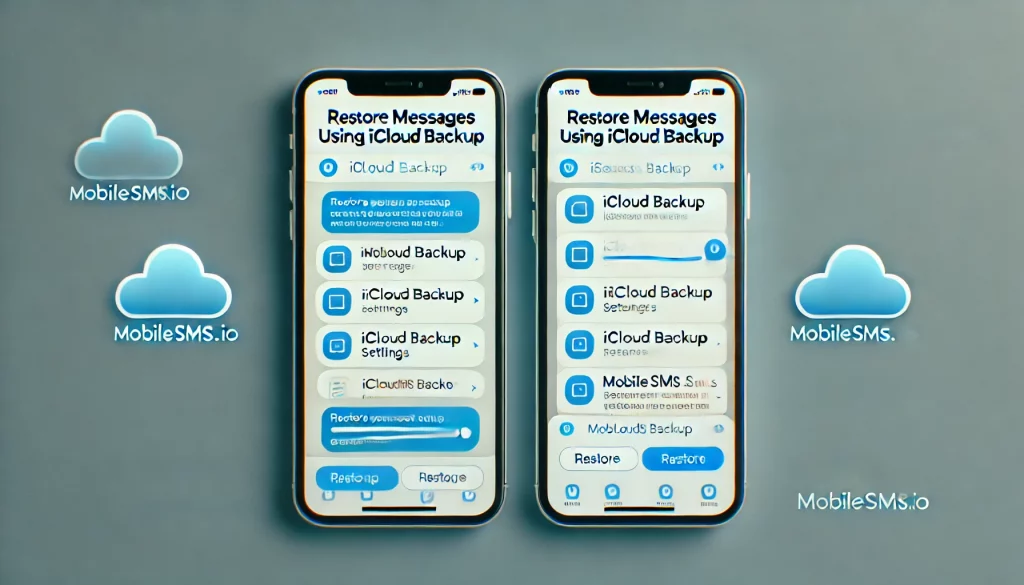
1. Using iCloud Backup to Restore Messages on iPhone
Steps to Check for iCloud Backups:
- Open the Settings app on your iPhone.
- Tap your name at the top, then select iCloud.
- Scroll down and tap iCloud Backup.
- Here, you can see if backups are enabled and when the last backup was performed.
If you find that iCloud Backup is not enabled, follow these steps:
- In the iCloud Backup menu, toggle the iCloud Backup switch to ‘On’.
- Tap Back Up Now to create a new backup immediately.
Restoring Messages from an iCloud Backup:
To restore messages from an iCloud backup, you’ll need to reset your phone to factory settings and then restore it from the backup:
- Reset Your iPhone:
- Go to Settings > General > Reset.
- Select Erase All Content and Settings. This will delete all data on your device.
- Restore from iCloud Backup:
- During the setup process after resetting your phone, choose Restore from iCloud Backup when prompted.
- Sign in with your Apple ID and select the most recent backup that contains your desired messages.
Potential Limitations:
- Backup Size: Ensure you have enough iCloud storage space for backups. The free plan offers only 5GB.
- Recency: If your backup is outdated, recent messages might not be recoverable.
Using these steps allows you to utilize iCloud backup recovery effectively, ensuring you retrieve deleted text messages on your iPhone without too much hassle.
2. Utilizing iTunes Backup for Message Restoration on iPhone

Another way to recover deleted text messages on your iPhone is by using iTunes Backup. If you’re using macOS Catalina or later, you can do this through Finder.
Steps to Restore Messages with iTunes or Finder:
- Connect Your iPhone: Use a USB cable to connect your iPhone to your computer.
- Open iTunes or Finder: Launch the latest version of iTunes or open Finder if you’re on macOS Catalina or later.
- Select Your Device: In the interface, find and select your connected device.
- Choose ‘Restore Backup’: Locate the ‘Restore Backup’ option and click on it.
- Select the Appropriate Backup: Choose the backup that likely contains your deleted messages. Ensure it’s a recent one to avoid missing other important data changes.
- Restore and Sync: Click ‘Restore’ and wait for the process to complete. Once done, sync your device if necessary.
Troubleshooting Common Issues:
- Error Messages: If you encounter errors, ensure that both your software and device are updated to the latest versions.
- Incomplete Restorations: Sometimes, an incomplete restoration may occur due to corrupted backups. In such cases, try another backup file if available.
Additional Considerations:
- Data Overwriting Risks: Restoring from an iTunes backup will overwrite all current data on your device with the data from the backup date. This includes apps, settings, and other personal information.
- Compatibility Requirements: Ensure compatibility between the backup file and your current OS version; sometimes older backups might not restore correctly on newer OS versions.
Using iTunes restore backup is a powerful method for recovering deleted texts but comes with its own set of considerations that users should be aware of.
3. Exploring Third-Party Apps for Message Recovery on iPhone
Popular third-party apps provide alternative methods to retrieve deleted text messages on iPhone. Among these, PhoneRescue and Enigma Recovery stand out due to their robust features and user-friendly interfaces.
Key Features of PhoneRescue and Enigma Recovery
PhoneRescue:
- Comprehensive Data Recovery: Recovers messages, photos, contacts, and more.
- User-Friendly Interface: Simple steps to guide users through the retrieval process.
- High Success Rate: Many users report successful recovery of deleted texts.
Enigma Recovery:
- Multi-Device Compatibility: Works with iPhone, iPad, and iPod Touch.
- Preview Before Recovery: Allows users to view recoverable data before restoration.
- Export Options: Extracts recovered messages in various formats like PDF or Excel.
User Experiences:
Users have shared positive experiences with both apps. Reviews highlight the ease of use and effectiveness in recovering critical data. However, some users have noted limitations related to device compatibility and occasional failure in retrieving the latest deleted messages.
Step-by-Step Guide to Using PhoneRescue
- Download and Install PhoneRescue:Visit the official PhoneRescue website and download the app.
- Follow the installation instructions specific to your operating system.
- Connect Your iPhone:Launch PhoneRescue on your computer.
- Connect your iPhone using a USB cable.
- Select Data Type:Choose “Recover from iOS Device.”
- Select “Messages” as the data type you wish to recover.
- Scan Your Device:Click on “Next” to start scanning.
- Wait for the scan to complete; this may take several minutes depending on your storage size.
- Preview and Recover:Preview recoverable messages.
- Select the messages you want to restore and click “Recover.”
Limitations:
- Success Rates: Not all deleted messages may be recoverable due to factors like the time elapsed since deletion.
- Compatibility Restrictions: Check if your device is supported by the app before purchase or use.
Exploring these methods can significantly enhance your chances of recovering important texts on an iPhone, especially when standard options like iCloud or iTunes backups are not feasible.
Methods to Restore Deleted Texts on Android Devices

1. Restoring Messages from Google Drive Backup on Android
Accessing Google Drive backups specifically for SMS recovery can be straightforward if you follow these steps:
Check Backup Settings in Google Drive App:
- Open the Google Drive app on your Android device.
- Tap on the menu icon (three horizontal lines) located at the top-left corner.
- Select Backups to view if SMS data is included in your backups.
Restore Texts from Google Drive:
- On your Android device, go to Settings > System > Backup.
- Ensure that the backup option is enabled and that SMS messages are included in the backup list.
- If you’ve confirmed that a backup exists, reset your device by going to Settings > System > Reset options > Erase all data (factory reset).
- During the setup process, sign in to your Google account and choose to restore your data from a previously created Google Drive backup.
Potential drawbacks of using Google Drive for SMS recovery include:
- Limited Backup History: Google Drive may not retain extensive history of messages, potentially excluding recently deleted texts.
- File Format Issues: Some users might encounter compatibility issues with certain file formats during the restoration process.
Incorporating these methods into your routine can significantly improve your chances of recovering lost messages.
2. Using Data Recovery Apps for Message Restoration on Android Devices
If you’re looking for ways to recover deleted texts on Android devices, data recovery apps can be a good option. There are several popular apps available that can help with this, each with its own pros and cons.
Popular Data Recovery Apps:
- Dr. Fone: Highly rated for its user-friendly interface and comprehensive recovery options. However, it may require rooting your device to access deeper storage.
- DiskDigger: Known for its quick scans and ability to recover various file types, although the free version has limited features.
- EaseUS MobiSaver: Effective for both rooted and non-rooted devices; offers a straightforward recovery process but may not always retrieve all deleted messages.
How to Use Dr. Fone for Message Restoration:
- Download and Install:
- Visit the Google Play Store or the official Dr. Fone website.
- Download and install the app on your Android device.
- Grant Necessary Permissions:
- Upon opening the app, you will need to grant permissions to access storage, contacts, and messages.
- If your device is not rooted, follow the app’s prompts to root it securely.
- Initiate Scan:
- Select “Recover” from the main menu.
- Choose “Messages” as the file type you wish to recover.
- Start the scan process. The duration will depend on your device’s storage size and usage.
- Review and Recover:
- Once the scan completes, review the list of recoverable messages.
- Select the messages you want to restore and click “Recover”.
- Save Recovered Messages:
- Choose a location to save the recovered messages either on your device or an external storage.
Using data restoring apps for Android devices can be efficient but note that success rates can vary based on factors like how long ago the deletion occurred and whether new data has overwritten the old files. Always keep your backup settings active in Google Drive as a precautionary measure against future message loss.
3. Using Airplane Mode After Accidental Deletion as a Temporary Solution On Android Devices
Turning on Airplane mode right after you delete messages can greatly improve your chances of successfully recovering them. This method stops your phone from saving any new data, which could possibly overwrite the deleted messages.
Why Airplane Mode is Effective:
- Stops Overwriting: When you activate Airplane mode, it blocks all incoming and outgoing data. This prevents any actions that might overwrite the deleted texts.
- Quick Fix: It’s a fast step you can take before trying other ways to recover deleted texts on Android devices, such as Google Drive backups or third-party data recovery apps.
How to Enable Airplane Mode:
- Swipe down from the top of your screen to open the control panel.
- Tap the Airplane mode icon to turn it on.
- Keep Airplane mode activated until you use other recovery methods.
This method increases the likelihood of getting back your messages by keeping the device’s state unchanged after deletion.
Preventive Measures Against Future Message Loss Across Platforms
Taking preventive measures against future message loss across platforms can save you from the hassle of retrieving deleted texts. Regular backups using built-in tools like Google Drive for Android or iCloud for iPhone are crucial. These services offer automated backup solutions that ensure your data, including SMS, is safely stored and can be restored when needed.
Importance of Regular Backups
Google Drive (Android)
Google Drive provides a reliable way to back up your SMS data. By enabling SMS backup within your Google account settings, your messages are automatically saved to the cloud. To check if this feature is active, navigate to Settings > Google > Backup and ensure SMS text messages is toggled on.
iCloud (iPhone)
For iPhone users, iCloud offers a seamless backup solution. To enable SMS backup, go to Settings > [Your Name] > iCloud, then toggle on Messages. This ensures your text messages are included in your regular iCloud backups.
Best Practices for Backing Up SMS Data
Ensuring comprehensive coverage without excessive storage consumption or privacy concerns involves following these best practices:
- Regular Backup Schedule: Set your device to perform daily or weekly backups. This frequency minimizes the risk of significant data loss between backups.
- Manual Exports: Occasionally, manually export critical conversations by saving them in a text file or another secure location. This method provides an additional layer of security, especially for messages with high sentimental value.
- Storage Management: Monitor and manage your backup storage to avoid running out of space. Both Google Drive and iCloud offer various storage plans if you need more capacity.
- Encryption and Security: Ensure that your backups are encrypted to protect sensitive information from unauthorized access. Both Google Drive and iCloud offer encryption options for added security.
- Testing Restorations: Periodically test the restoration process to verify that your backups are functional and complete. This can prevent unpleasant surprises during actual recovery scenarios.
By implementing these preventive measures, you can significantly reduce the risk of losing important text messages across both Android and iPhone platforms.
Free vs Paid Options: Making An Informed Choice For Text Message Recovery Software
When deciding between free and paid options for text message recovery software, the urgency and complexity of your situation play significant roles.
Free Methods
Free methods, such as restoring from iCloud or Google Drive backups, are viable if you have recent backups and the process isn’t urgent. These methods require no additional costs but may not always yield the desired results if the backup is outdated or incomplete.
Paid Software Considerations
Here are some paid software options to consider:
- Phone Rescue: Renowned for its high success rate, Phone Rescue offers a user-friendly interface and advanced features. The cost typically ranges from $49.99 for a one-year license to $69.99 for a lifetime license.
- Enigma Recovery: Known for its comprehensive data retrieval capabilities, Enigma Recovery offers a similar pricing structure with added benefits like free updates.
Both tools often come with trial versions, allowing you to gauge their effectiveness before committing financially.
Key Factors to Consider
Here are some key factors to consider when making your decision:
- Urgency Level: If immediate recovery is crucial, paid software generally provides faster and more reliable results.
- Complexity: For complicated cases involving multiple types of data or partially overwritten information, paid options offer advanced algorithms that increase recovery chances.
Balancing these factors helps you make an informed decision tailored to your specific needs.
FAQs (Frequently Asked Questions)
What are common scenarios that lead to text message deletion?
Common scenarios include accidental deletion, software updates, device malfunctions, or factory resets. Users may also delete messages unintentionally while trying to manage their communication history.
How can I recover deleted text messages on an iPhone?
You can recover deleted text messages on an iPhone using methods such as restoring from an iCloud backup, utilizing iTunes backup for restoration, or using third-party data recovery apps. Each method has its own steps and potential limitations.
What should I do if I’ve accidentally deleted messages on my Android device?
If you’ve accidentally deleted messages on your Android device, you can restore them using Google Drive backups, employ data recovery apps designed for Android, or enable Airplane mode immediately after deletion to prevent overwriting data.
Are there free options available for recovering deleted text messages?
Yes, there are free methods available for recovering deleted text messages, such as using built-in backup tools like Google Drive for Android or iCloud for iPhone. However, in some cases where urgency or complexity is a factor, paid software may be necessary.
What preventive measures can I take to avoid future message loss?
To prevent future message loss, it’s important to regularly back up your data using built-in tools like Google Drive for Android or iCloud for iPhone. Additionally, consider manual exports of important conversations to ensure comprehensive coverage without excessive storage use.
What are the limitations of using third-party apps for message recovery?
Limitations of third-party apps for message recovery can include varying success rates based on the app’s capabilities, compatibility issues with different devices or operating systems, and potential costs associated with premium features. Always check user reviews and testimonials before choosing an app.

