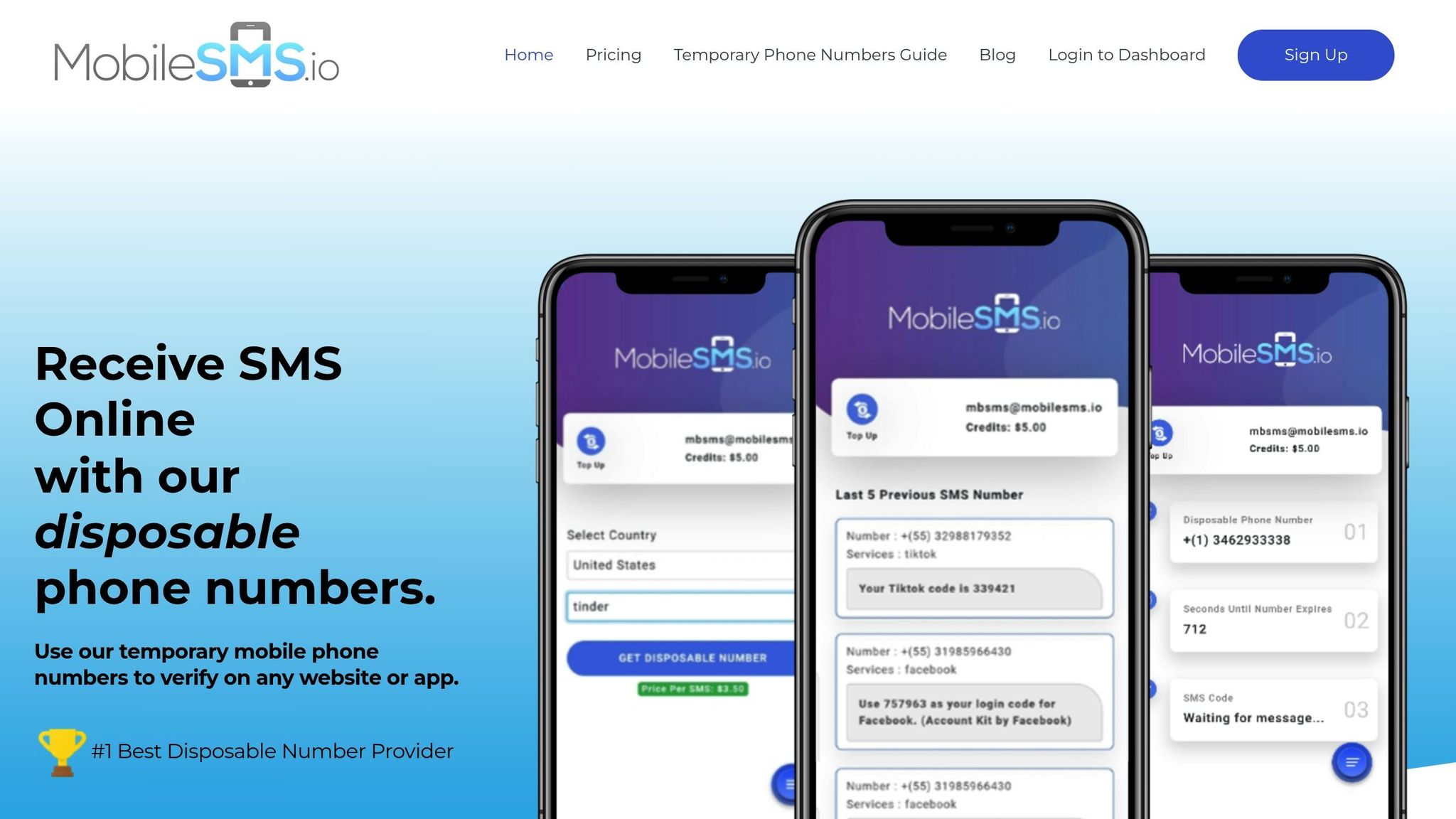Browser fingerprinting is an advanced tracking method that websites use to identify users without their consent. Unlike cookies, which can be deleted, fingerprinting gathers over 70 unique data points—including your browser type, operating system, screen resolution, installed plugins, and device settings—to build a persistent user profile. Even private browsing modes (like incognito) can’t stop it, making it a major online privacy risk.
How to Stop It:
- Use Privacy-Focused Browsers:
- Tor: Best for anonymity.
- Brave: Blocks trackers and randomizes data.
- Firefox: Good protection with privacy settings.
- Install Anti-Tracking Extensions:
- CanvasBlocker: Prevents canvas and WebGL tracking.
- Ghostery: Blocks trackers and replaces identifiers.
- Adjust Browser Settings:
- Enable
privacy.resistFingerprintingin Firefox. - Turn on "Prevent cross-site tracking" in Safari.
- Enable
- Use a VPN or Proxy: Hides your IP and encrypts data.
- Disable JavaScript: Stops many tracking methods, but may break some websites.
Browser fingerprinting is used by advertisers, e-commerce platforms, and even phishing sites. Taking these steps can significantly reduce your trackability and protect your privacy.
Browser Uniqueness & Fingerprinting
How Websites Track Your Browser
Websites use browser fingerprinting to gather detailed information about you, creating precise user profiles. Let’s break down how this works and who’s using these techniques.
Main Tracking Methods
Websites often rely on multiple fingerprinting methods at once. Here are some of the most common:
- Canvas fingerprinting: Tracks how your browser handles text and graphics.
- WebGL fingerprinting: Focuses on your device’s graphics capabilities.
- Media device fingerprinting: Checks connected peripherals like microphones or webcams.
- TLS fingerprinting: Analyzes your browser’s encryption settings.
- Font and audio fingerprinting: Looks at your installed fonts and how your system processes sound.
Each of these methods contributes to a unique digital signature that websites use to identify you.
Types of Data Collected
Websites collect a surprising amount of information – over 70 different data points. Here’s a snapshot of what they gather:
| Category | Examples of Data Collected |
|---|---|
| System Information | Operating system, browser type, screen resolution |
| User Settings | Time zone, keyboard layout, language preferences |
| Hardware Details | Graphics card, connected devices, audio setup |
| Browser Configuration | Installed plugins, enabled features, font library |
All these details combine to build a highly detailed profile of your device and browsing habits.
Who Uses Fingerprinting?
A wide range of organizations rely on fingerprinting:
- Marketing and advertising networks: To deliver targeted ads and localized content.
- E-commerce platforms: To detect fraud and prevent account takeovers.
- Financial institutions and security firms: To strengthen login security and guard against brute force attacks.
Unlike cookies, fingerprinting doesn’t leave a trace on your device, making it a powerful tool for persistent tracking. Companies like Fingerprint have advanced this technology to analyze dozens of signals, making it harder than ever to stay anonymous online.
Stay tuned for practical tips on how to block these tracking methods.
Steps to Block Browser Fingerprinting
Protect yourself from browser fingerprinting by using specific tools, settings, and strategies.
Best Browsers for Privacy
Certain browsers are better equipped to guard against tracking and fingerprinting. Here’s a quick overview:
| Browser | Protection Level | Key Features |
|---|---|---|
| Tor | Excellent | Strips identifying data, blocks tracking mechanisms |
| Brave | Very Good | Built-in shields, script blocking, feature randomization |
| Firefox | Good | Enhanced Tracking Protection, Total Cookie Protection |
| Safari | Moderate | Intelligent Tracking Prevention (ITP) |
| Chrome/Edge | Basic | Limited built-in protection |
For stronger privacy, pair these browsers with anti-tracking extensions.
Anti-Tracking Extensions
Extensions can help block trackers and limit data collection:
- CanvasBlocker: Provides fine-tuned control over APIs like canvas 2D, WebGL, and audio interfaces.
- Ghostery: Trusted by millions, this extension replaces personal identifiers with random values and includes a "Never-Consent" feature to handle cookie pop-ups.
These tools add an extra layer of protection while enhancing your browsing experience.
Browser Privacy Settings
Adjusting your browser settings can reduce fingerprinting risks. For Firefox, follow these steps:
- Type
about:configin the URL bar. - Search for
privacy.resistFingerprinting. - Set its value to true.
Other browsers have similar privacy features:
- Firefox: Enable Enhanced Tracking Protection in Strict mode.
- Safari: Turn on "Prevent cross-site tracking."
- Brave: Ensure shields are active (enabled by default).
- Opera: Disable trackers in Privacy & Security settings.
These tweaks make it harder for websites to collect unique data about your browsing habits.
VPN and Proxy Protection
Using a VPN can further obscure your network data and location, making it even tougher for websites to build a fingerprint based on your connection. Proxies can also provide similar benefits, though VPNs often offer stronger encryption.
Lastly, disabling JavaScript can block many fingerprinting techniques. However, keep in mind that this may limit functionality on some websites, so use it selectively on sites where privacy is a priority.
sbb-itb-5a89343
extra-steps-to-strengthen-your-privacy-for-maximum-protection
In addition to adjusting browser settings and using VPNs, try these advanced methods:
- 💻 Anti-Detect Browsers → Use Multilogin, GoLogin, or Kameleo to create unique, undetectable browser profiles.
- 🧹 Regular Data Cleanup → Automatically delete cookies, site permissions, and cache on exit.
- 🔍 Block JavaScript on High-Risk Sites → Prevents script-based tracking, though some sites may break.
Browser Profile Randomization
Anti-detect browsers help block fingerprinting by generating unique browser profiles. These profiles mimic natural browsing behavior while keeping your activity private.
| Browser | Starting Price | Profiles | Key Features |
|---|---|---|---|
| Multilogin | €19/month | 10 | Firefox/Chrome emulation, 1GB proxy traffic |
| Dolphin Anty | $10/month | 60 | Built-in proxy support |
| Kameleo | €21/month | Varies | Advanced fingerprint customization |
Regular Data Cleanup
To maintain privacy, set your browser to clear data automatically upon exit. Some good habits include:
- Turning on the Do Not Track option.
- Clearing cookies and cache regularly.
- Reviewing and updating site permissions weekly.
- Deleting the following data types periodically:
- Browsing history
- Download history
- Cached images and files
- Site preferences
- Saved form data
Keeping your browser data clean works hand in hand with privacy tools to ensure better protection.
MobileSMS.io Phone Privacy
Protect Your Privacy with MobileSMS.io
Many websites demand a phone number for verification, exposing your personal data. Instead, use MobileSMS.io’s real SIM-based numbers, which:
Bypass restrictions on VoIP numbers (Accepted by Google, WhatsApp, Telegram, etc.).
Prevent spam & unwanted messages (Avoid giving your real number to tracking-heavy platforms).
Offer long-term & one-time-use rentals (Ideal for stealth accounts & multi-login users).
🔹 Want a private, disposable phone number? Try MobileSMS.io Here
This service helps by:
- Hiding your personal number during account verifications.
- Minimizing unwanted messages and calls.
- Allowing private account management for both individuals and teams.
MobileSMS.io provides both single-use numbers and long-term rentals. For teams, it even integrates with tools like Slack and Discord to simplify verification processes.
Main Points Review
Browser fingerprinting can identify users with an accuracy of 90-99%. The methods and tools discussed here combine to create a strong strategy for protecting your online privacy.
Firefox is a standout option among privacy-focused browsers. It blocks fingerprinting attempts by default with its enhanced tracking protection. Features like its built-in defenses and extensions such as CanvasBlocker help minimize your digital footprint.
Tweaking browser settings can further strengthen your privacy. For Firefox, enabling "privacy.resistFingerprinting" and turning off WebGL (via "webgl.disabled") are effective ways to limit tracking.
Next Steps
Here’s how you can start implementing these privacy measures:
- Adjust Your Browser Settings
Activate Firefox’s fingerprinting protection, set "privacy.firstparty.isolate" to true, and enable the Do Not Track option. - Install Privacy Tools
Add extensions like CanvasBlocker to block JavaScript-based tracking and Privacy Badger to prevent trackers. Use a trustworthy VPN to hide your IP address. - Practice Regular Privacy Maintenance
Keep your browser and system updated, clear cookies and cache after browsing, and use tools to randomize your browser profile for sensitive activities. For anonymous phone verification, consider services like MobileSMS.io.
Achieving complete anonymity online is difficult, but these steps can significantly lower your trackability. With browsers increasingly blocking third-party cookies and defaulting to encrypted traffic, online privacy is moving in the right direction.