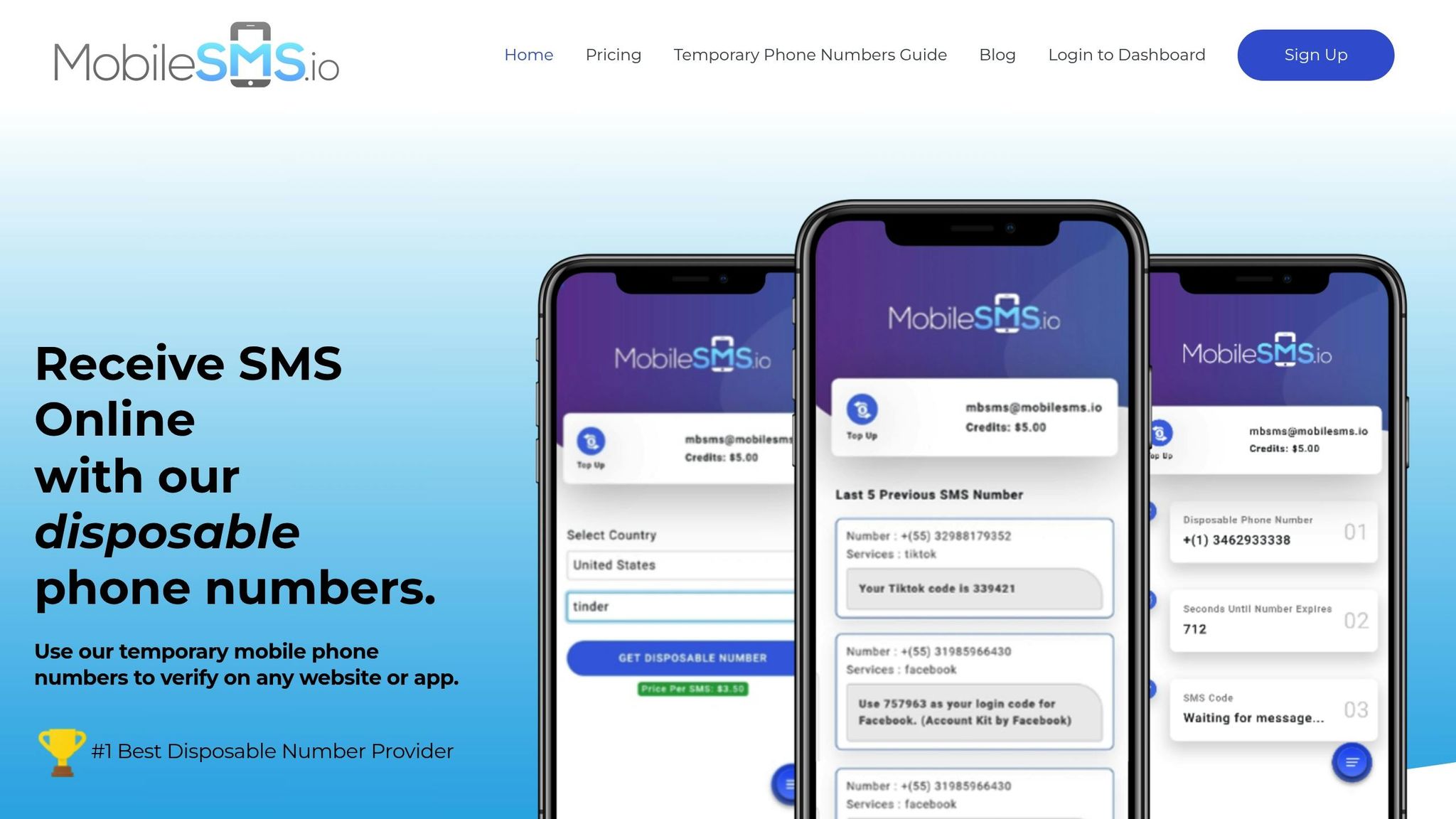Creating multiple Gmail accounts without phone verification is possible, but it requires careful planning to avoid triggering Google’s security measures. Here’s a quick summary of how you can do it:
- Use Mobile Devices: Android and iOS devices often allow you to skip phone verification during account creation. Ensure no other Google accounts are logged in, and look for the "Skip" option when prompted for a phone number.
- Switch Networks: Use different networks (e.g., switch from Wi-Fi to cellular data) to avoid detection.
- Private Browsing: Use incognito mode or create a new browser profile on desktop browsers to appear as a new user.
- Non-VoIP Numbers: If phone verification is unavoidable, use a service like MobileSMS.io to get disposable, SIM-based numbers that Google accepts.
- Space Out Activity: Avoid creating multiple accounts in a short period. Spread out account creation over 24–48 hours.
These methods help you bypass verification while maintaining privacy. However, always follow Google’s policies and use accounts responsibly to avoid suspension.
How Gmail’s Phone Verification System Works
Google’s phone verification system is designed to ensure new accounts are created by real users. It evaluates factors like your IP address, device information, and how quickly accounts are being created. If multiple accounts are registered from the same device in a short period, Google may require additional verification steps. Understanding these checks is important for navigating the process effectively, as we’ll explore in later sections.
Why Google Uses Phone Verification
The main purpose of phone verification is to prevent spam and fraudulent activities. Fake accounts are often used for harmful purposes, such as spreading malware, phishing, or abusing online services. Since most people only have one primary phone number, requiring it for verification makes it more difficult for bad actors to create large numbers of fake accounts.
This system also adds a layer of security for legitimate users. For instance, if Google detects an attempt to access your account from an unfamiliar device or location, it may send a verification code to your registered phone number. This extra step helps ensure only authorized users can gain access.
Challenges When Trying to Bypass Verification
Attempting to bypass phone verification comes with risks. If Google’s system detects suspicious activity, such as patterns that suggest bypass methods, it can lead to account suspension. Older bypass techniques often become obsolete quickly, and using flagged IP addresses can result in repeated verification prompts, limited account functionality, and difficulties recovering your account.
These obstacles underscore the need for secure and reliable alternatives when dealing with phone verification.
Step-by-Step Methods to Create Gmail Accounts Without Phone Verification
If you’re looking to create Gmail accounts without phone verification, the trick lies in mimicking the behavior of a genuine, first-time user. The goal is to appear as a legitimate user while avoiding patterns that could trigger Google’s security measures.
Creating Accounts on Android and iOS Devices
Mobile devices often make it easier to bypass phone verification. Google’s systems tend to trust account creation through mobile apps, as it aligns with typical user activity.
Android Device Method
First, check that your Android device isn’t signed into any existing Google accounts. Go to Settings > Accounts and temporarily remove any accounts already linked to the device. Next, open the Gmail app and tap "Create account", followed by "For personal use." Fill in the required details, including a unique username and a strong password. When you reach the phone number field, look for the "Skip" option and select it if available.
iOS Device Method
For iOS users, start by opening the Gmail app or visiting accounts.google.com via Safari. To improve your chances of skipping phone verification, switch to a different network or use cellular data during the account creation process.
On both platforms, timing is key. Space out your account creations by 24–48 hours to avoid triggering Google’s security systems.
These mobile methods can also serve as a starting point for transitioning to desktop-based approaches if needed.
Using Desktop Browsers and Private Modes
Desktop browsers provide additional options for bypassing phone verification. With the right privacy-focused techniques, you can create a clean browsing profile that reduces the chances of triggering verification.
Incognito Mode or Private Browsing
Using incognito mode (or private browsing) helps present yourself as a fresh user by blocking cookies and login data from previous sessions. This creates a "clean slate" for account creation.
New Browser Profiles
For better results, consider creating a brand-new browser profile. In Chrome, for example, go to Settings > Manage People > Add Person to set up a fresh profile. This eliminates any stored data, cookies, or browsing history, making your activity appear as if it’s coming from a new user.
Advanced Browser Tools
If you need higher success rates, antidetect browsers are a powerful option. These specialized tools create unique digital fingerprints for each browsing session, making your account creation attempts appear distinct and legitimate. They’re especially useful for frequent account creations.
| Method | Reliability | Ease of Use | Privacy/Security Risk |
|---|---|---|---|
| Skip Button / Incognito | Low | Easy | Low |
| New Browser Profile | Medium | Easy | Low |
| Antidetect Browser | High | Medium | Low (when used correctly) |
This desktop approach complements mobile strategies, offering more flexibility for creating accounts discreetly.
Regional and Device Settings for US Users
Fine-tuning your regional and device settings can further reduce the likelihood of triggering verification. These adjustments help align your activity with typical US user patterns.
Time Zone and Language Settings
Set your device to a US time zone, as Google often checks account creation times against regional norms. Creating accounts during standard business hours (9:00 AM to 5:00 PM EST/PST) can make your activity seem more natural. Additionally, configure your browser language to English (United States) and adjust system settings to match US formats, such as MM/DD/YYYY for dates, Fahrenheit for temperature, and miles for distance.
Network and Location Tips
Use a residential IP address instead of one tied to commercial networks or VPNs. If you opt for a VPN, choose servers in major US cities like New York, Los Angeles, or Chicago to avoid raising suspicion. Avoid public Wi-Fi, shared office networks, or any connection known for creating multiple accounts.
Device Fingerprint Adjustments
Modern browsers share detailed information about your device, such as screen resolution and hardware specs. Ensure your device settings align with common US configurations to present a consistent profile that matches Google’s expectations.
Using Non-VoIP Disposable Phone Numbers for Secure Verification
When traditional methods fall short, non-VoIP disposable numbers can be a reliable option for Gmail verification. These numbers allow you to verify accounts securely while keeping your personal information private.
How Non-VoIP Numbers Work
Unlike VoIP numbers, which rely on internet connections and are often flagged by Google, non-VoIP numbers use real SIM cards. This makes them far more reliable for verification purposes.
Google frequently blocks VoIP numbers for several reasons:
- They’re inexpensive and often linked to spam activity.
- Shared numbers compromise security.
- Lack of identity verification increases fraud risks.
The key difference lies in the carrier data. Non-VoIP numbers provide authentic, verifiable carrier information embedded in the SIM card. Google’s verification system relies on this data to ensure the number is legitimate. Non-VoIP numbers pass these checks, while VoIP numbers often fail, leading to automatic rejections. For this reason, services like MobileSMS.io, which offer real SIM-based numbers, have become a preferred choice for seamless Gmail verification.
Using MobileSMS.io for Gmail Verification
MobileSMS.io specializes in providing disposable numbers backed by real SIM cards, designed to work with Google’s verification system. This method bypasses common issues like VoIP rejections and regional restrictions, offering a more dependable solution. Since 2018, the platform has maintained an impressive 99.7% acceptance rate, compared to the roughly 40% success rate of standard VoIP services.
Getting Started
Signing up is quick and easy. Once registered, you’ll need to deposit a minimum of $5.00 to your account. Payments can be made via credit card or cryptocurrency, giving you flexibility in how you fund your account.
Choosing Your Number
US-based numbers for Gmail verification cost $4.25 per successful attempt. You only pay when you successfully receive the verification code, so there’s no risk of losing money due to system errors or delays.
Verification Made Simple
After selecting your number, MobileSMS.io provides it immediately in your dashboard. Enter this number into Gmail’s verification field and request the code. Within 30 seconds, the SMS code will appear in your dashboard, ready for use.
Managing Multiple Accounts
If you’re setting up multiple Gmail accounts, long-term rental options are available. For example, a 30-day rental costs $30.00 and allows unlimited SMS for Gmail. For broader needs, a premium option at $100.00 per month includes automatic forwarding and works across various platforms, making it a practical choice for frequent users.
Security and Privacy Benefits
MobileSMS.io offers several key advantages when it comes to protecting your personal information.
Spam-Free Experience
Using your personal number for multiple verifications often leads to unwanted promotional messages and alerts. Disposable numbers eliminate this issue, keeping your personal phone free from spam.
Anonymous Account Creation
With disposable numbers, you can create Gmail accounts without leaving a trace. These numbers aren’t tied to your identity, making them ideal for users who need separate accounts for different business ventures or privacy-sensitive activities.
Enhanced Data Protection
MobileSMS.io helps safeguard your privacy by not storing unnecessary personal details. Once you’ve completed the verification process, the link between you and the disposable number is severed.
Long-Term Security
For ongoing needs, long-term rental options ensure continued access to the same number for account recovery or security updates. This way, you can enjoy the benefits of phone verification without risking your personal number’s privacy.
Non-VoIP disposable numbers provide a secure and practical way to verify Gmail accounts without exposing your personal information.
sbb-itb-5a89343
Best Practices for Managing Multiple Gmail Accounts
Once you’ve securely verified your accounts, the next step is effective management. Proper organization and thoughtful strategies will ensure your accounts remain secure and accessible over time.
Using Password Managers and Recovery Emails
Handling multiple Gmail accounts can get overwhelming, but tools like password managers and a structured recovery email system make it manageable.
Use a Password Manager for Strong, Unique Passwords
A password manager is your best ally here. Tools like 1Password, Bitwarden, or LastPass can generate and store complex passwords, eliminating the need to remember them. Aim for a unique 16-character password for each account. This reduces the risk of a single breach compromising multiple accounts.
Set Up Dedicated Recovery Emails
Each Gmail account should have its own recovery email, separate from your personal address. To streamline this, create one primary recovery email dedicated solely to account recovery. For example, if you’re managing five Gmail accounts for different projects, use this recovery email consistently. This simplifies access without creating a tangled network of interconnected accounts.
Label Accounts Clearly
Use your password manager to document the purpose of each account. For instance, label them as "E-commerce Business", "Social Media Marketing", or "Client Communications." This makes it easy to identify accounts at a glance.
Next, let’s explore how diversifying your access methods can further secure your accounts and reduce detection risks.
Rotating Devices, Browsers, and IP Addresses
Google’s algorithms actively look for unusual patterns to flag suspicious activity. By varying your usage habits, you can maintain account legitimacy and avoid automated alerts.
Separate Browser Profiles
Both Chrome and Firefox allow you to create multiple browser profiles, each with its own cookies, extensions, and history. Assign specific account groups to different profiles to keep browsing data separate. This prevents Google from linking accounts through shared browsing behavior.
Rotate Devices for Logins
If you have access to multiple devices – such as a laptop, tablet, and smartphone – distribute your account activity among them. For instance, use your phone for two accounts, your laptop for another two, and your tablet for the rest. This creates a more natural usage pattern, making it less likely that Google will flag your activity.
Occasionally Change IP Addresses
While constant IP changes aren’t necessary, occasional variation helps. Log in from different locations, like your home, office, or a coffee shop, to create organic IP diversity. This adds another layer of authenticity to your account usage.
Space Out Account Activity
Avoid creating or heavily using multiple accounts in a short time frame. For example, setting up five accounts in one afternoon might raise red flags. Instead, spread out account creation over several weeks, and start using each account for its intended purpose right away – send emails, organize folders, or set up filters.
Legal and Ethical Considerations
It’s crucial to remain compliant with Google’s policies while managing multiple accounts. Use each account for legitimate, documented purposes to avoid issues.
Understand Google’s Policies
Google’s Terms of Service allow users to have multiple accounts, provided they represent real individuals and are used for legitimate purposes. However, automated account creation and impersonation are strictly prohibited. If you’re creating accounts for genuine reasons – such as business needs or personal organization – you’re likely operating within Google’s guidelines.
Valid Use Cases
There are plenty of legitimate reasons to maintain multiple Gmail accounts. Entrepreneurs may need separate accounts for various business ventures, while content creators often require distinct accounts for different projects. Privacy-conscious users might prefer separate accounts for online shopping, social media, and work-related communications. These examples align with Google’s intended use cases.
Avoid Misuse
Steer clear of activities like spamming or deceptive practices, as these violate Google’s terms and could also breach federal laws related to online fraud. Always use your accounts responsibly.
Consider Google Workspace for Business
If you’re managing accounts for business purposes, think about using Google Workspace. While it comes with a cost, it provides tools for managing multiple users under one organization, along with added features for collaboration. This option removes any ambiguity about account legitimacy and offers better scalability for growing businesses.
Keep Detailed Records
Documenting each account’s purpose and usage can save you headaches down the road. Record details like creation dates, intended use, and primary activities. This not only keeps you organized but also provides evidence of legitimate use if you ever need to appeal an account suspension.
Troubleshooting Common Issues
Even with a careful setup, Google’s security measures can sometimes throw a wrench in the process. Below are some practical tips to overcome common challenges during and after account creation, building on earlier methods.
Switching Devices or IP Addresses
If you’re stuck dealing with repeated verification prompts, tweaking your digital footprint can often help.
Clear Your Browser Data
Start by clearing your browser’s data – cookies, cache, and saved passwords. In Chrome, head to Settings > Privacy and Security > Clear browsing data, select "All time", and check all the boxes. For Firefox, go to Settings > Privacy & Security > Clear Data for a similar reset.
Try a Different Device
Switching devices can make a big difference. If you’ve been using your laptop, consider using your smartphone or tablet instead. Each device has its own unique hardware fingerprint, which could help bypass verification triggers.
Use a VPN to Change Your IP Address
If the issue persists, connect to a VPN server in a different U.S. city before trying again. But don’t overdo it – frequent VPN location changes can raise more red flags with Google.
Go Incognito
Use an incognito window in Chrome or a private window in Firefox. This ensures your browsing session starts fresh, without any cached data or cookies influencing the process.
Give It Time
If none of the above works, patience might be your best friend. Wait 24-48 hours before trying again, as Google’s systems often have cooldown periods. Repeated attempts in quick succession can make the situation worse.
If these steps don’t work, you may need to explore account recovery options.
Fixing Account Lockouts
Account lockouts can be frustrating, but acting quickly improves your chances of recovery.
Check Your Recovery Email
Start by checking the recovery email linked to your account. Google typically sends instructions within 15-30 minutes. Follow the steps exactly as outlined and avoid clicking any links multiple times, as that could trigger additional security checks.
Use the Account Recovery Form
If recovery emails aren’t available, go to accounts.google.com/signin/recovery and input the locked account’s email. Google will ask security questions based on details you provided during account setup, like creation dates or past passwords.
Stick to the Same Device and IP Address
Whenever possible, use the same device and IP address you originally used to create the account. Google cross-references this information, and inconsistencies can slow down or block recovery efforts.
Contact Google Support
If all else fails, reach out to Google Support through their Help Center’s "Contact us" option. Be prepared to wait 3-7 business days for a response. Provide detailed information about when and how the account was created to strengthen your case.
Keep Records
Document everything – account creation dates, recovery email addresses, and answers to security questions. This information can make a big difference in proving ownership during recovery attempts.
If recovery steps don’t resolve the problem or phone verification becomes unavoidable, here’s what to do next.
When Phone Verification Cannot Be Bypassed
In some cases, phone verification is simply non-negotiable, especially when Google detects certain patterns or flags your activity as high-risk.
Understand Common Triggers
Some actions almost guarantee phone verification. These include creating multiple accounts from the same IP address in a short time, using newly registered domains for recovery emails, or accessing Gmail from regions prone to fraud. Accounts tied to Google Workspace or business use also face stricter scrutiny.
Use Non-VoIP Numbers
When phone verification is required, services like MobileSMS.io can save the day. Unlike VoIP numbers that Google often rejects, MobileSMS.io provides real SIM-card-based numbers with a 99.7% success rate. Their U.S.-based numbers cost $4.25 per verification, and you only pay if you successfully receive the code.
Consider Long-term Rentals
If you’re planning to create multiple accounts, their 30-day rental option at $30.00 offers unlimited SMS for Google verifications. This is particularly useful for businesses or anyone needing ongoing access to verification services.
Prepare for Future Verifications
Keep in mind that phone verification might come up again for security updates, password resets, or logging in from new devices. Having a reliable non-VoIP service ensures you’re always prepared without relying on your personal phone number.
Accept the Process
Sometimes, accepting phone verification is the easiest route – especially for accounts tied to important services. Professional services like MobileSMS.io provide a secure, reliable way to handle verification while safeguarding your personal number.
Conclusion: Main Strategies for Creating Gmail Accounts Without Phone Verification
Setting up multiple Gmail accounts without phone verification calls for a mix of technical know-how and careful planning. By addressing factors like verification triggers and regional limitations, you can create accounts while safeguarding your privacy.
Start by using various devices, clearing browser data, and working in incognito mode to emulate natural user behavior. Managing your devices and IP addresses is key to avoiding detection by Google’s automated systems.
If phone verification becomes necessary, non-VoIP numbers are your best bet. Platforms like MobileSMS.io provide real SIM-based numbers at competitive rates, offering a dependable way to complete verification without exposing your personal phone number.
To keep your accounts secure, rely on password managers and backup recovery emails. Privacy and security should always be a top priority. Using dedicated verification services not only protects your phone number from spam and breaches but also helps maintain anonymity when managing multiple accounts.
FAQs
What are the risks of bypassing Gmail’s phone verification, and how can I stay protected?
Bypassing Gmail’s phone verification might seem convenient, but it can open the door to serious security threats. These include unauthorized access to your account, identity theft, and even data breaches. Cybercriminals often exploit weaknesses in authentication systems or use methods like SIM swapping to hijack accounts.
To safeguard yourself, make sure to use strong, unique passwords and enable security keys as part of two-factor authentication. Set up reliable recovery options for your account, and be cautious about sharing your phone number with unknown or untrusted sources. Regularly reviewing your account’s security settings and staying alert to phishing attempts can also help reduce your risk.
How can non-VoIP disposable phone numbers protect my privacy when creating Gmail accounts?
Using non-VoIP disposable phone numbers is a smart way to safeguard your privacy during Gmail verification. These temporary numbers act as a shield, keeping your personal phone number out of reach and lowering the chances of spam, telemarketing calls, or even data breaches.
Another advantage? Non-VoIP numbers are less likely to trigger flags or get rejected during the verification process. This makes setting up your account smoother and more secure. By keeping your actual phone number private, you gain better control over your online privacy and security.
How can I manage multiple Gmail accounts without triggering Google’s security systems?
Managing multiple Gmail accounts can be tricky, especially if you want to avoid setting off Google’s security alarms. Here are some tips to keep things running smoothly:
- Create accounts gradually: Opening several accounts at once can look suspicious. Spread the process out over time.
- Use different devices or IP addresses: This can help prevent Google from flagging unusual activity.
- Separate login sessions: Browser profiles or extensions are great tools for keeping each account’s login session isolated.
- Avoid linking accounts with the same recovery info: Using the same email or phone number for recovery across accounts can raise red flags.
- Steer clear of bulk changes or actions: Making large-scale updates or performing repeated actions too quickly can trigger alerts.
By following these steps, you can better protect your accounts and avoid unnecessary security issues.