- Introduction
- Using Mobilesms for Tinder Verification
- Step 1: Sign Up for Mobilesms
- Step 2: Register on Tinder with a Temporary Number
- Step 3: Perform SMS Verification using Mobilesms
- Step 4: Finalize Your Tinder Account Creation
- Enhancing Privacy on Tinder with Mobilesms
- Conclusion
- FAQs (Frequently Asked Questions)
Introduction
Tinder, a leading dating app, has become immensely popular for its ease of use and wide reach. With millions of users worldwide, it provides a convenient platform to meet new people and explore potential relationships.
Phone number verification on Tinder is a crucial step in the account setup process. This measure is implemented to enhance security and ensure the authenticity of users. By requiring a phone number, Tinder aims to reduce the incidence of fake profiles and improve the overall online dating experience.
However, many users express privacy concerns when it comes to sharing their personal phone numbers. In an age where privacy breaches are common, safeguarding your personal information is more important than ever. Users often worry about their phone numbers being exposed or misused, leading to unwanted contacts or spam.
This guide explores how you can create a Tinder account without using your personal phone number, leveraging services like mobilesms to maintain your privacy while enjoying the benefits of online dating.
Using Mobilesms for Tinder Verification
Tinder requires phone number verification during account setup to ensure security and authenticity. For those who prefer not to use their personal number, mobilesms offers a convenient alternative by providing temporary numbers. Here’s how you can use mobilesms for Tinder verification.
Step 1: Sign Up for mobilesms
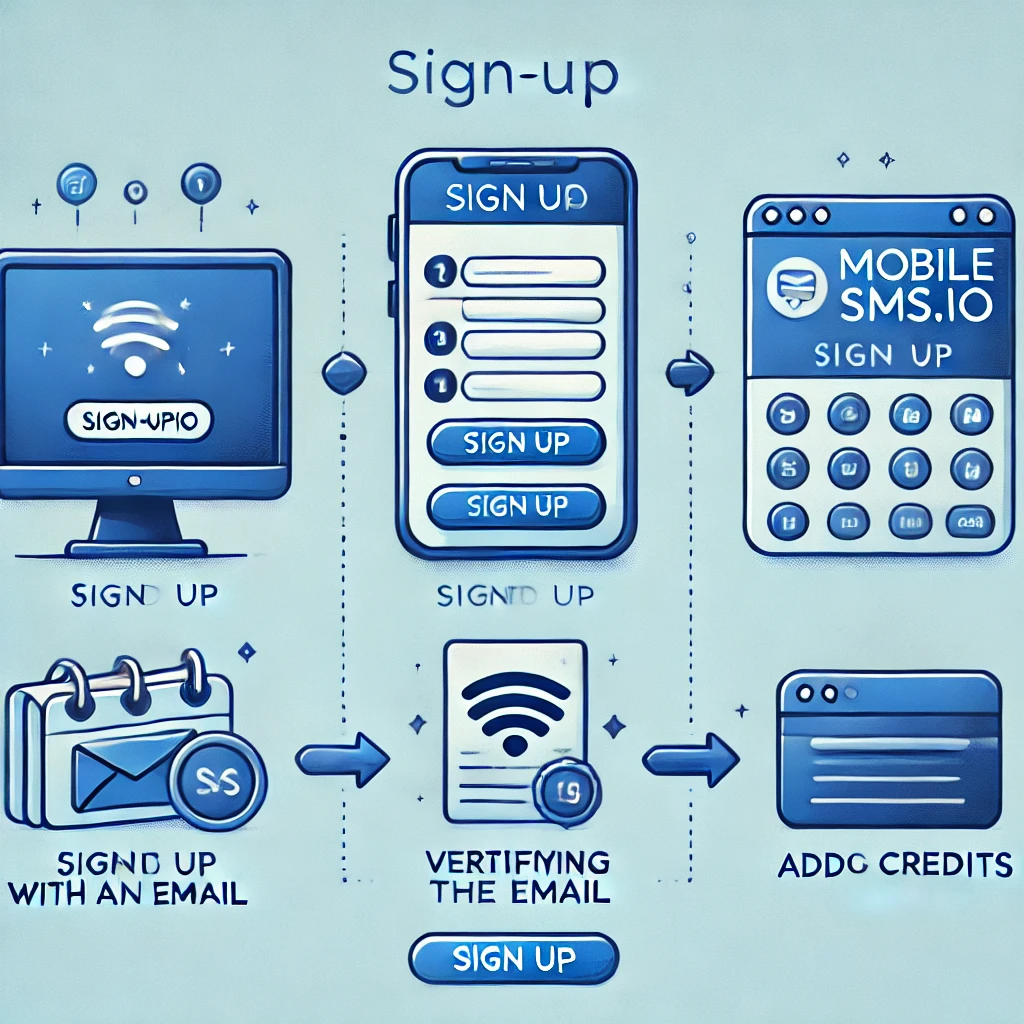
Before using a temporary number for Tinder, you need to create an account on mobilesms. Follow these steps:
- Visit the mobilesms: Go to mobilesms.io and click on the “Sign Up” button on the homepage.
- Create Your Account:
- Enter your email address.
- Create a secure password.
- Confirm your password by entering it again.
- Agree to the terms and conditions by checking the appropriate box.
- Verify Your Email Address: After filling in your details, you’ll receive an email from mobilems. Click on the verification link within this email to activate your account.
- Add Credits to Your Account: To use services like SMS verification and access temporary numbers, you need credits in your account. Navigate to the “Add Credits” section:
- Select a payment method (credit card, PayPal, etc.).
- Choose the amount of credits you’d like to purchase.
- Follow the prompts to complete your transaction.
- Login to Your Account: Once your account is verified and credited, log in using your email and password. You’ll be directed to the dashboard where you can manage your verifications.
- Navigate to ‘New SMS Verification’: In your dashboard, find and click on “New SMS Verification”. This will take you to a list of services available for verification.
- Select Tinder from the Service List: From the dropdown menu or list of services, choose “Tinder”. mobilesms will then assign a temporary number specifically for Tinder verification.
By following these steps, you’ve now set up your mobilesms account, ready for use with Tinder or any other platform requiring phone number verification.
Step 2: Register on Tinder with a Temporary Number
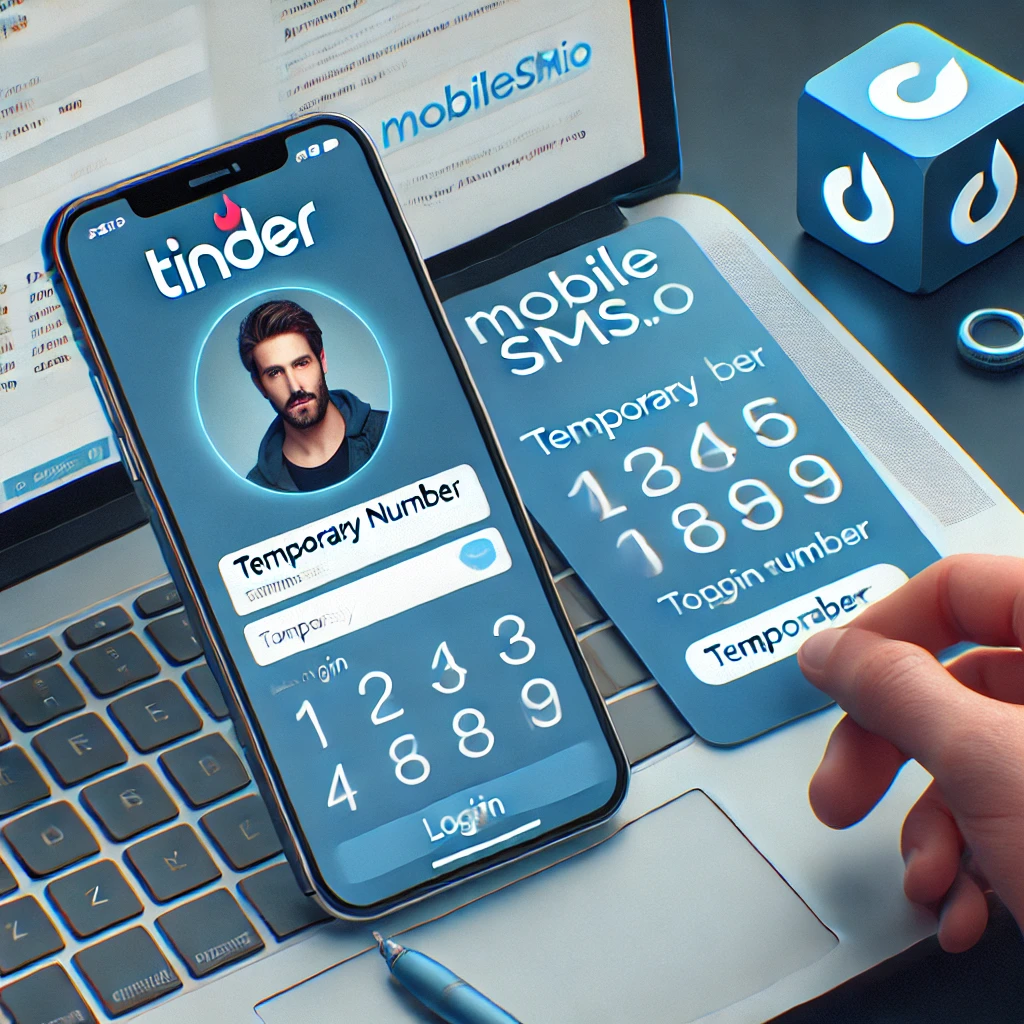
To begin the registration process on Tinder, start by visiting the Tinder website or downloading the Tinder app. Select the option to log in with your phone number. Instead of using your personal number, utilize the temporary number you obtained from mobilesms.
Here’s a step-by-step guide:
- Open Tinder and select “Log in with phone number”.
- Copy the temporary number from your mobilesms account.
- Paste this number into the phone number field on Tinder.
- Press “Next” to proceed.
Using a temporary number from mobilesms allows you to:
- Maintain your privacy while setting up your Tinder profile
- Avoid sharing your personal phone number
- Reduce potential privacy risks associated with online dating
This method ensures that your account is created smoothly while keeping your personal details secure.
Step 3: Perform SMS Verification using mobilesms
Performing SMS verification using mobilesms ensures a secure and private registration process on Tinder. Here’s how you can do it:
- Log in to your mobilesms account.
- Navigate to the Verifications section and select “New SMS Verification.”
- Choose Tinder from the list of available services.
Once you have a temporary number, follow these steps:
- Copy the assigned phone number.
- Go to the Tinder sign-up page and paste the copied number into the Phone Number field.
This process leverages mobilesms’s reliable service for phone number verification, eliminating the need to use your personal phone number and enhancing your privacy while setting up a Tinder account.
Step 4: Finalize Your Tinder Account Creation
To complete the setup of your Tinder profile, follow these steps:
- Receive SMS from Tinder: Once you’ve entered the temporary number from mobilesms, wait for the SMS verification code.
- Copy Code Provided by mobilesms: Log back into your mobilesms account and locate the received SMS. Use the “Copy” button to get the code.
- Enter Verification Code on Tinder: Go back to the Tinder verification screen and paste the copied code into the designated field.
- Provide an Email Address: Enter a valid email address in the appropriate field on Tinder. This is crucial for account recovery and notifications.
- Agree to Terms and Conditions: Accept Tinder’s terms and conditions to proceed further.
Using mobilesms simplifies this process, enhancing privacy by avoiding the use of your personal phone number while ensuring seamless account creation on various platforms like Tinder.
By following these steps, you effectively complete your profile setup without compromising personal information.
Enhancing Privacy on Tinder with mobilesms

Protecting personal information, especially your phone number, is crucial when using dating apps like Tinder. Sharing your phone number can expose you to potential privacy risks, including unwanted contacts and identity theft. To mitigate these concerns, leveraging a service like mobilesms can significantly enhance your online privacy.
Key Benefits of Using mobilesms for Tinder:
- Anonymity: By using a temporary number from mobilesms, you keep your actual phone number hidden, ensuring that your personal contact details remain confidential.
- Increased Security: Temporary numbers reduce the risk of phishing and spam attacks. This layer of security protects you from malicious activities targeting your real phone number.
- Convenience: mobilesms offers seamless integration with Tinder’s verification process. The service provides real US-based numbers that work effortlessly for SMS verification, streamlining the profile setup while maintaining high security.
- Flexibility: You can use mobilesms not only for Tinder but across various online platforms that require phone number verification. This versatility helps maintain consistent privacy without compromising the usability of different services.
Using Mobilesms enhances the privacy of your personal phone number on Tinder, ensuring a secure and worry-free dating experience.
Conclusion
Using services like mobilesms makes it incredibly convenient to register a Tinder account without a phone number. By utilizing a temporary number for Tinder verification, you can easily bypass the need to use your personal phone number, adding an extra layer of security to your online dating experience.
Leveraging temporary number solutions not only enhances your privacy on Tinder but also offers protection across other online dating platforms. This method ensures that your personal information remains confidential, reducing the risk of unwanted contacts or privacy breaches.
Embrace the benefits of services like mobilesms to enjoy a safer and more private online dating experience.
FAQs (Frequently Asked Questions)
What is the significance of phone number verification on Tinder?
Phone number verification on Tinder is important for security and authenticity. It helps in ensuring that users are genuine and provides an added layer of protection against fake accounts and potential scams.
How does mobilesms contribute to enhancing privacy on Tinder?
Mobilesms offers a temporary number service for Tinder verification, allowing users to avoid using their personal phone numbers. This helps in protecting the privacy of personal information while using the platform.
How can I sign up for Mobilesms to get started with Tinder verification?
You can sign up for mobilesms by following the guide provided for creating a mobilesms account. This will enable you to utilize their services for phone number verification on various platforms, including Tinder.
What are the benefits of using Mobilesms for Tinder account verification?
Using Mobilesms for Tinder account verification allows you to avoid the use of your personal phone number, providing a higher level of privacy and security. Additionally, it offers the convenience of using temporary numbers for registration.
How can I perform SMS verification using mobilesms for Tinder?
To perform SMS verification using mobilesms for Tinder, you can obtain a temporary number from their service and use it to complete the verification process on the Tinder platform. Instructions are available for copying and pasting the assigned phone number into the designated field on the verification screen.
What are some ways to finalize my Tinder account creation with Td?
To finalize your Tinder account creation with Te, you can receive an SMS from Tinder with a verification code, which can be copied from mobilesms. Additionally, you will need to enter your email address as part of completing the setup process.

